Automation Series allows you to manage multiple triggers in one setup for both email and…
How to add a form to a landing page on yournotify
Creating a dedicated page serves as your digital hub, offering a one-stop destination for your audience to explore all that your business has to offer. Your page serves as your central hub for driving traffic, highlighting your latest promotions, and presenting your social media presence. Yournotify provides several options to attract subscribers to your page using our embedded form link. Here is a guide on how to add a form to a landing page on yournotify.
STEP 1: Navigate to the “Audience” section on your dashboard.
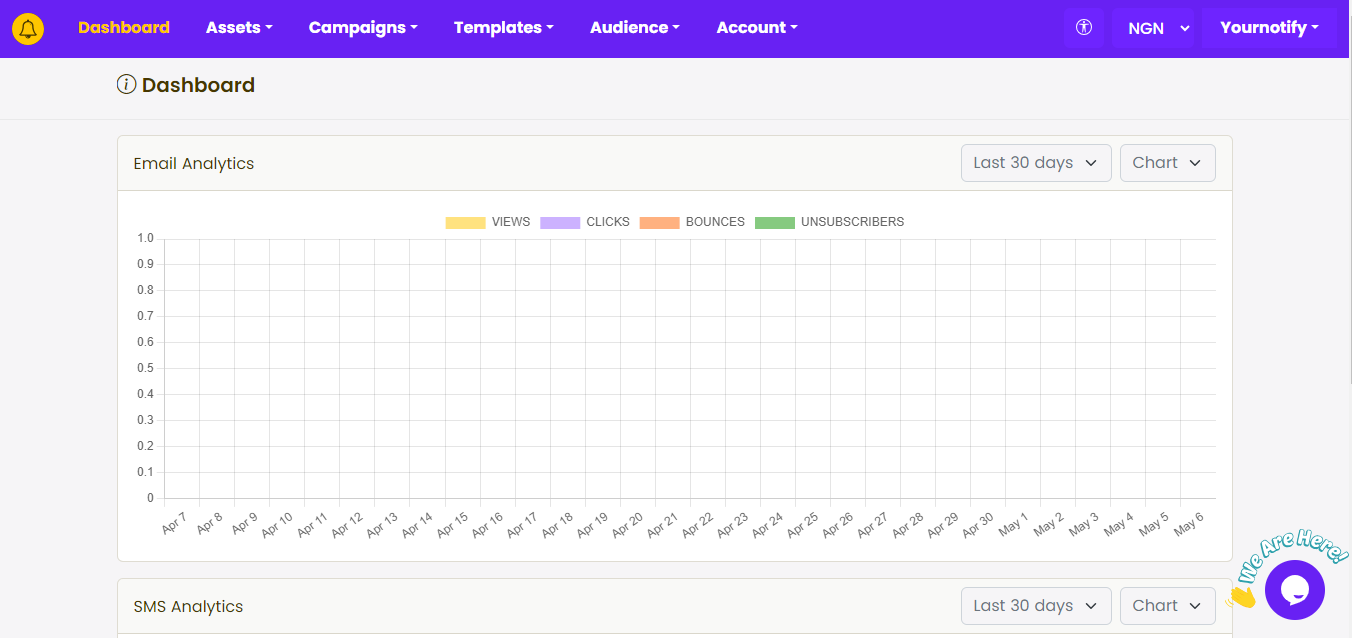
STEP 2: Click on “Forms” from the drop-down menu.
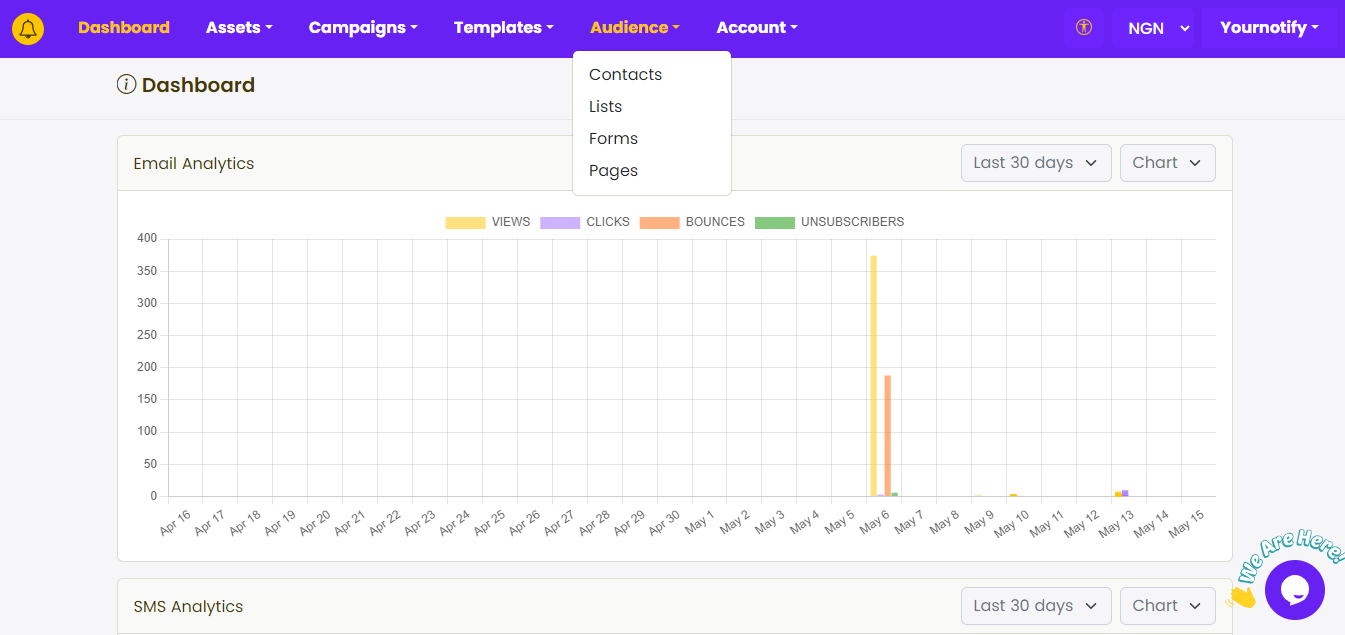
STEP 3: Click on “Create Form”.

STEP 4: Create form title and click on “Submit”.
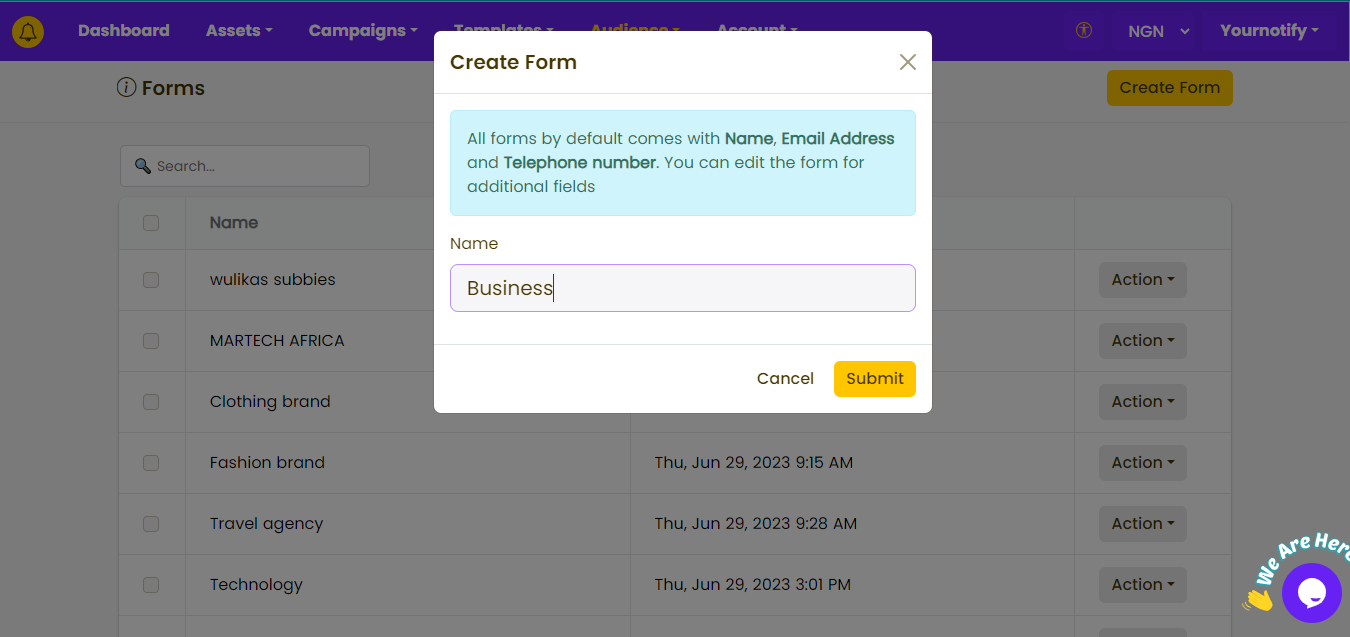
STEP 5: Click on “Actions” and select “Embed form” from the drop-down menu.
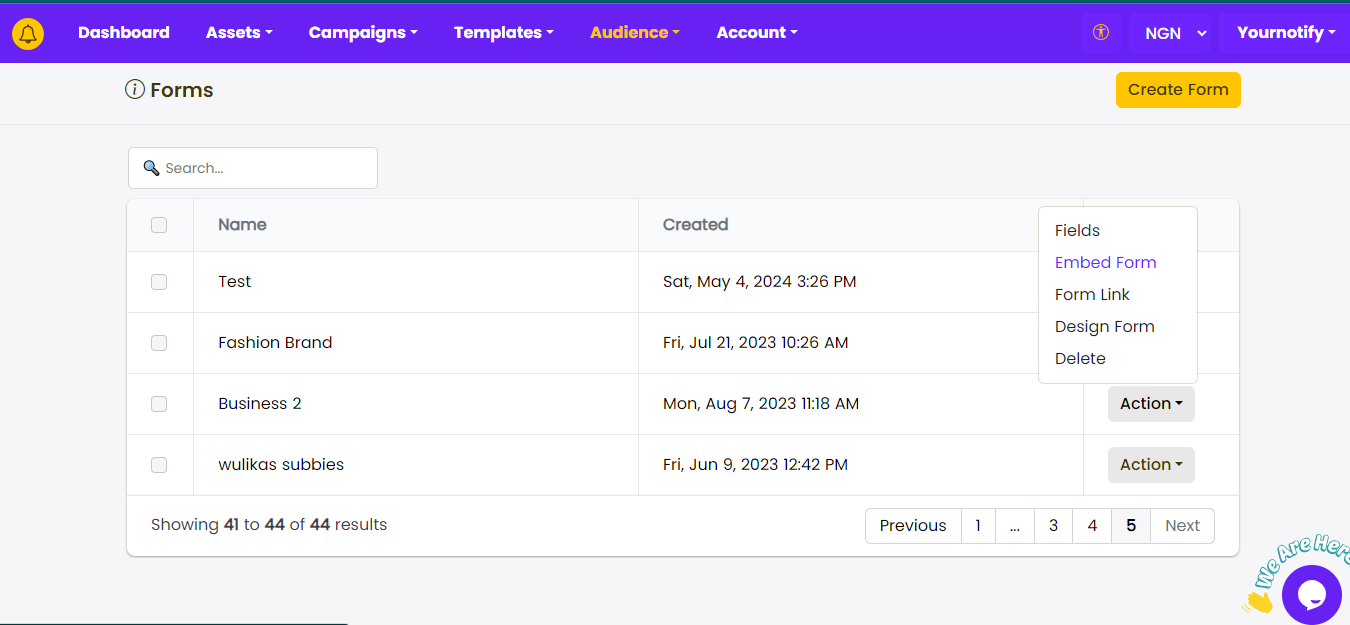
STEP 6: Copy the code. 
STEP 7: Drag and Drop HTML to where you want to insert your subscription form.
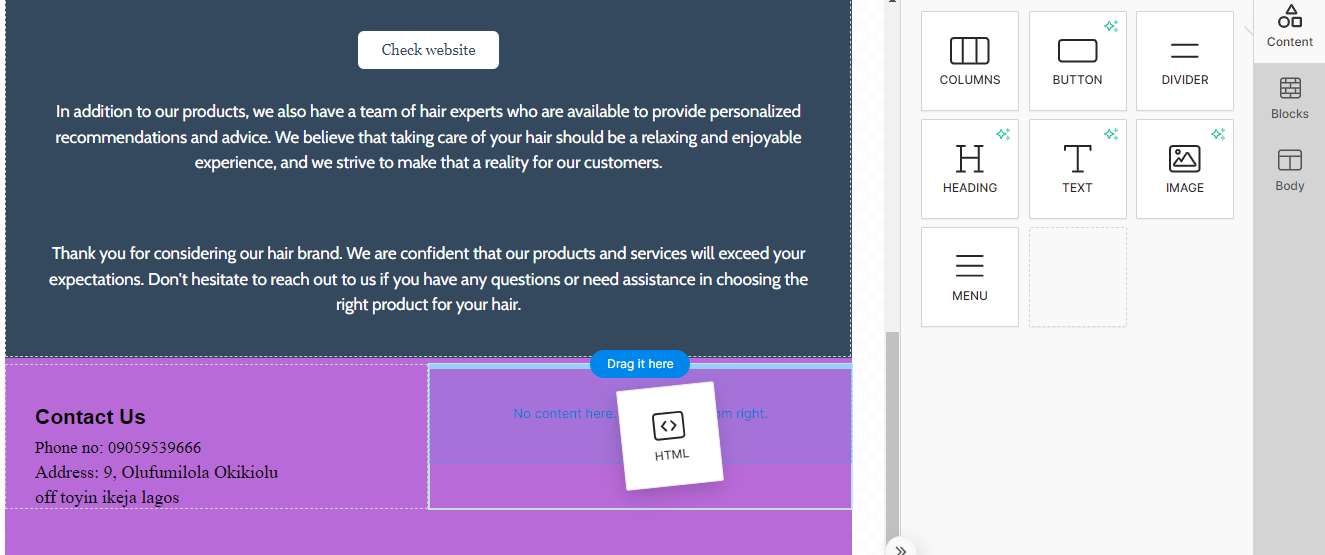
STEP 8: Cut and replace text with the already copied code.
 STEP 9: Your form will appear. Click on “Submit”.
STEP 9: Your form will appear. Click on “Submit”.
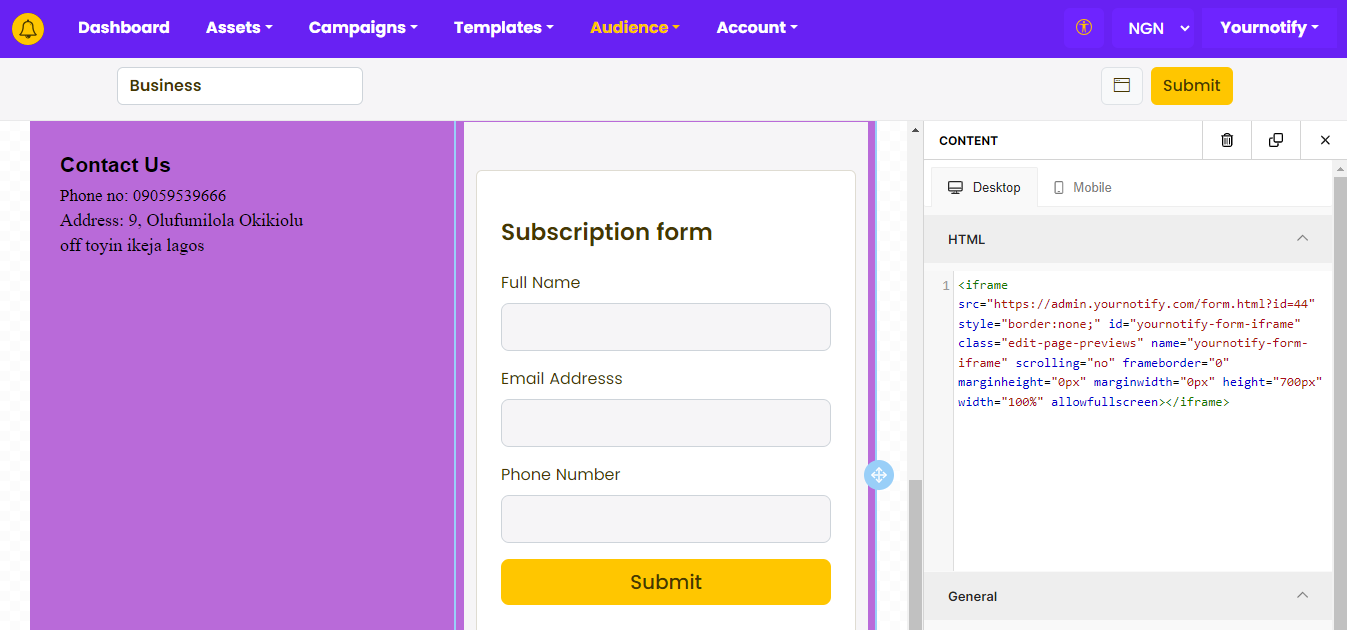
For more information, please visit our FAQs section: Frequently asked questions

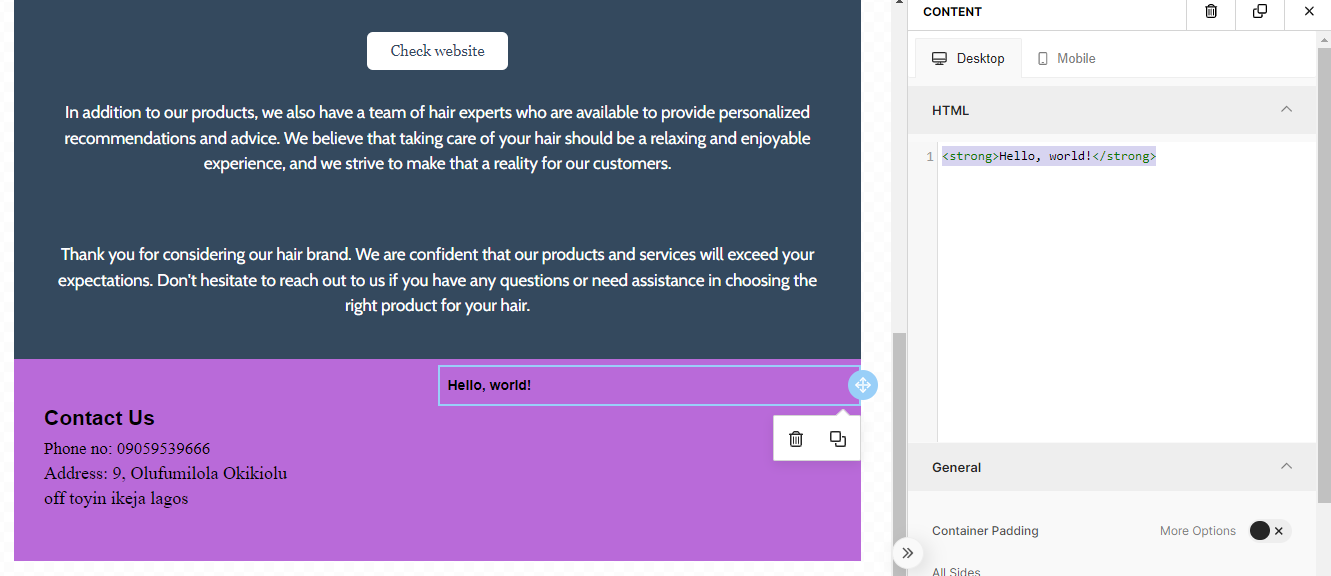 STEP 9: Your form will appear. Click on “Submit”.
STEP 9: Your form will appear. Click on “Submit”.