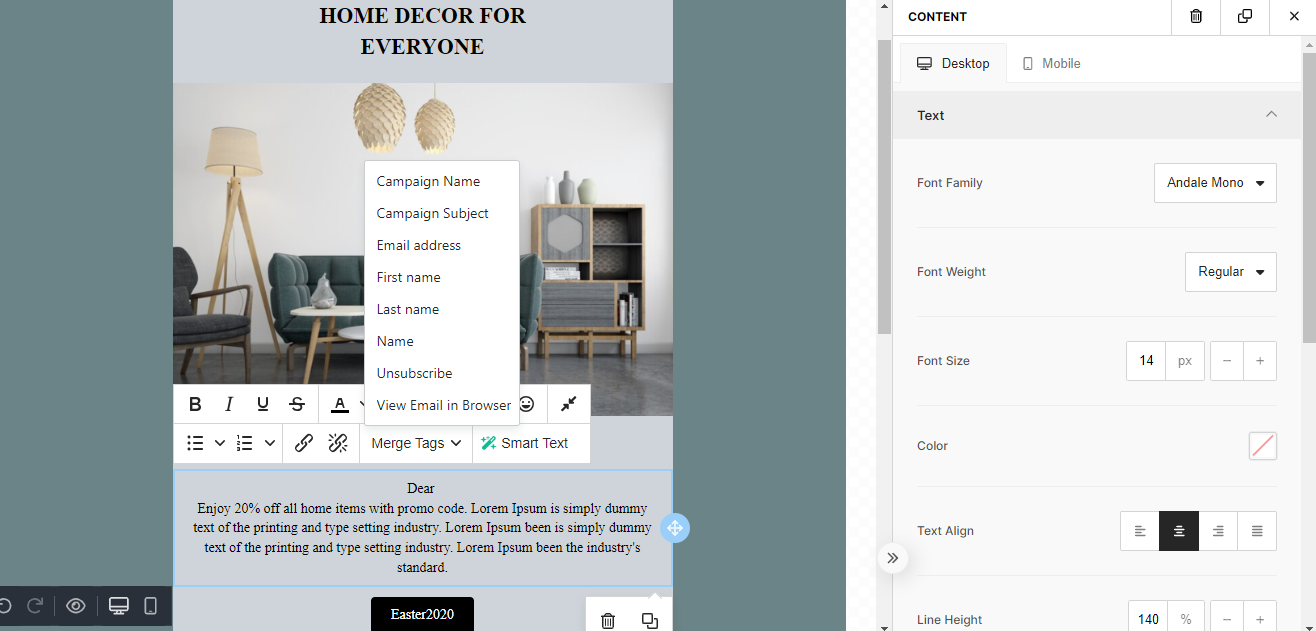Automation Series allows you to manage multiple triggers in one setup for both email and…
How to personalize an email template on yournotify
Email personalization is crucial for building stronger connections with your audience. Personalized emails make your audience feel valued and understood. Addressing them by name and tailoring content to their interests and preferences creates deeper connections and builds long-lasting relationships. Here is how to personalize an email template on yournotify.
STEP 1: Locate the “Templates” section from your dashboard.
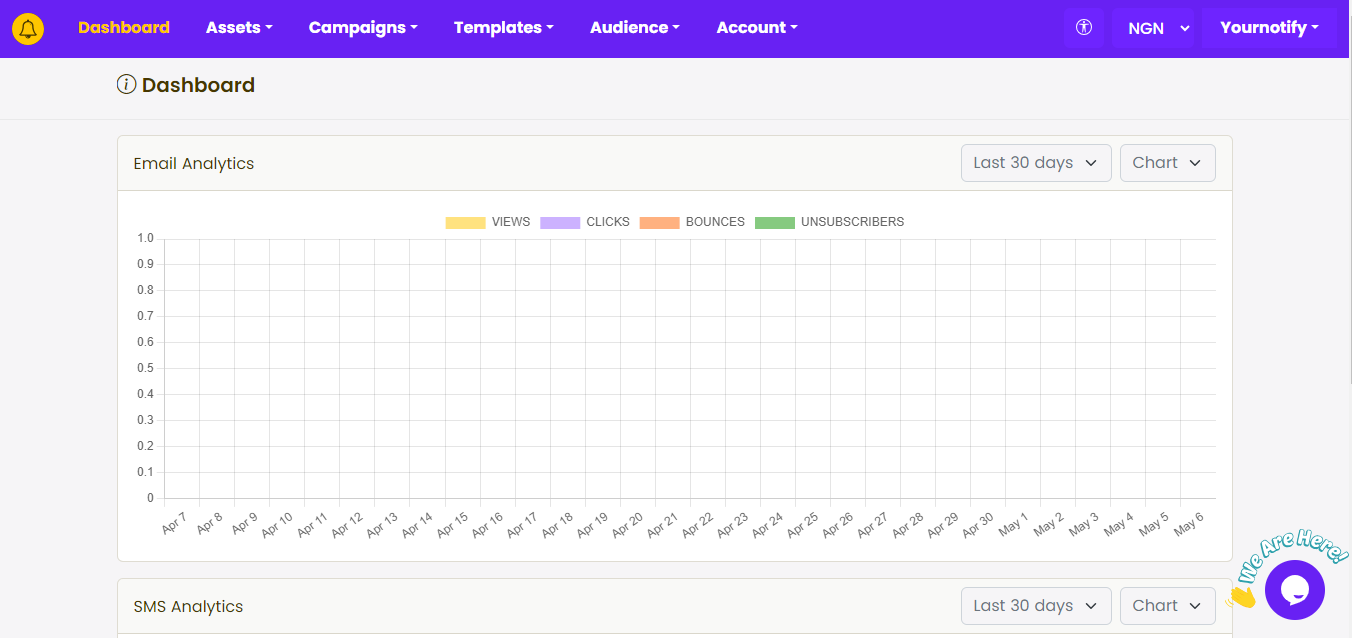
STEP 2: Click on “Email” from the drop-down menu.
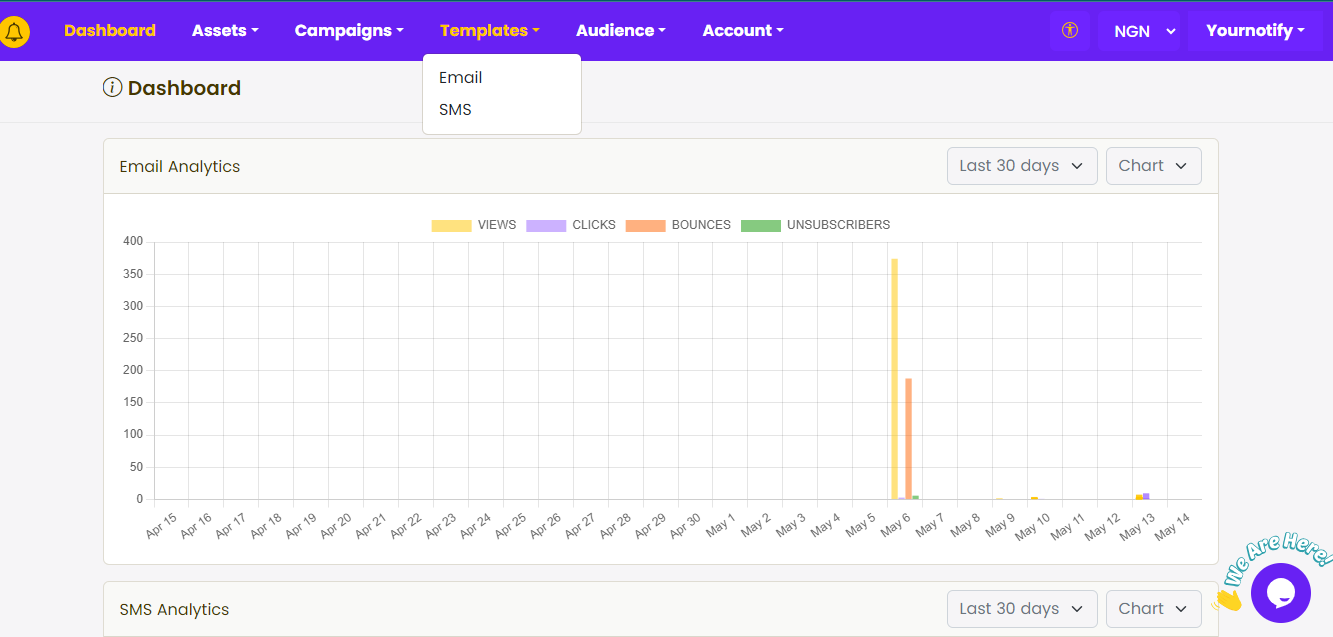
STEP 3: Click on “Create Template”.
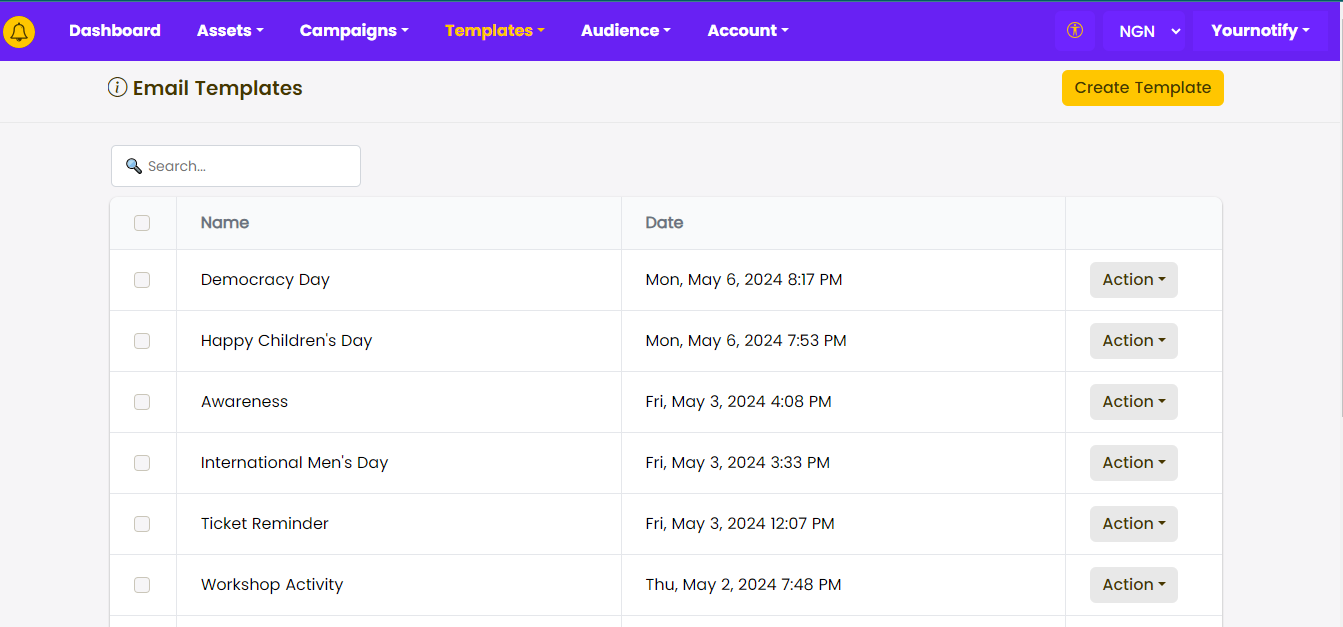
STEP 4: Go to the area you want to personalize, click on “Merge tags” and select any of the options from “Campaign Name to Name“
STEP 5: Click on “Submit”. Once the email is opened, each subscriber will automatically see personalized information, such as their fist name replacing the tag.
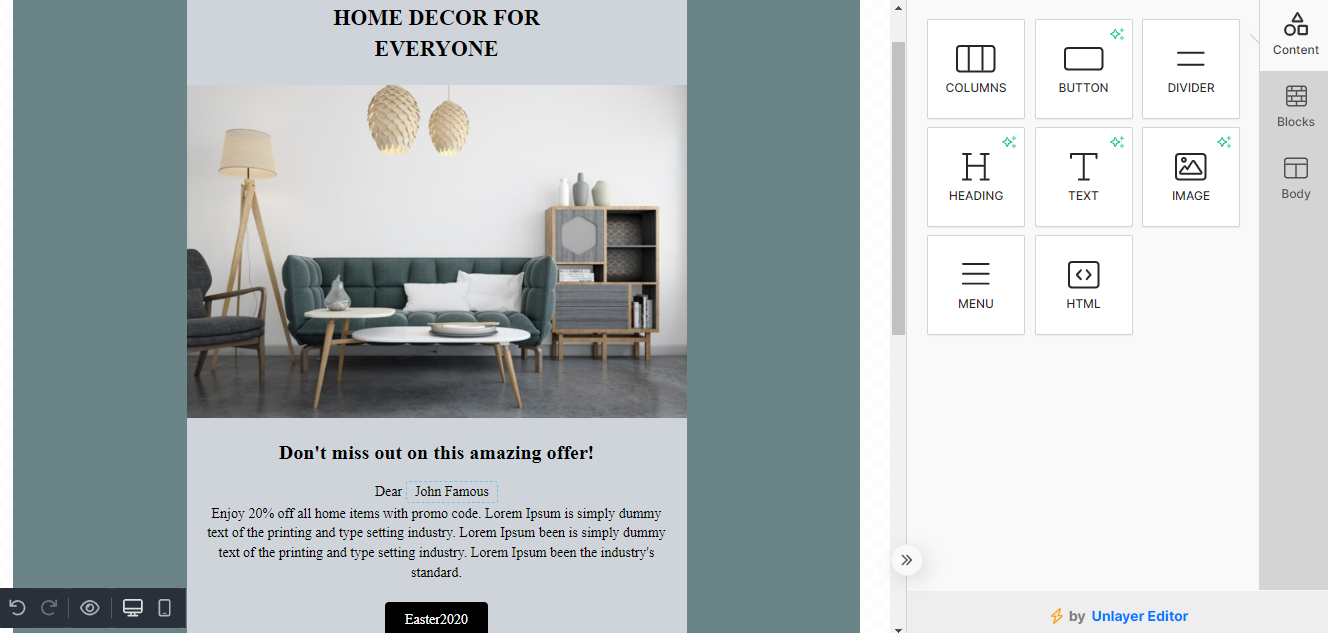
For more information, please visit our FAQs section: Frequently asked questions