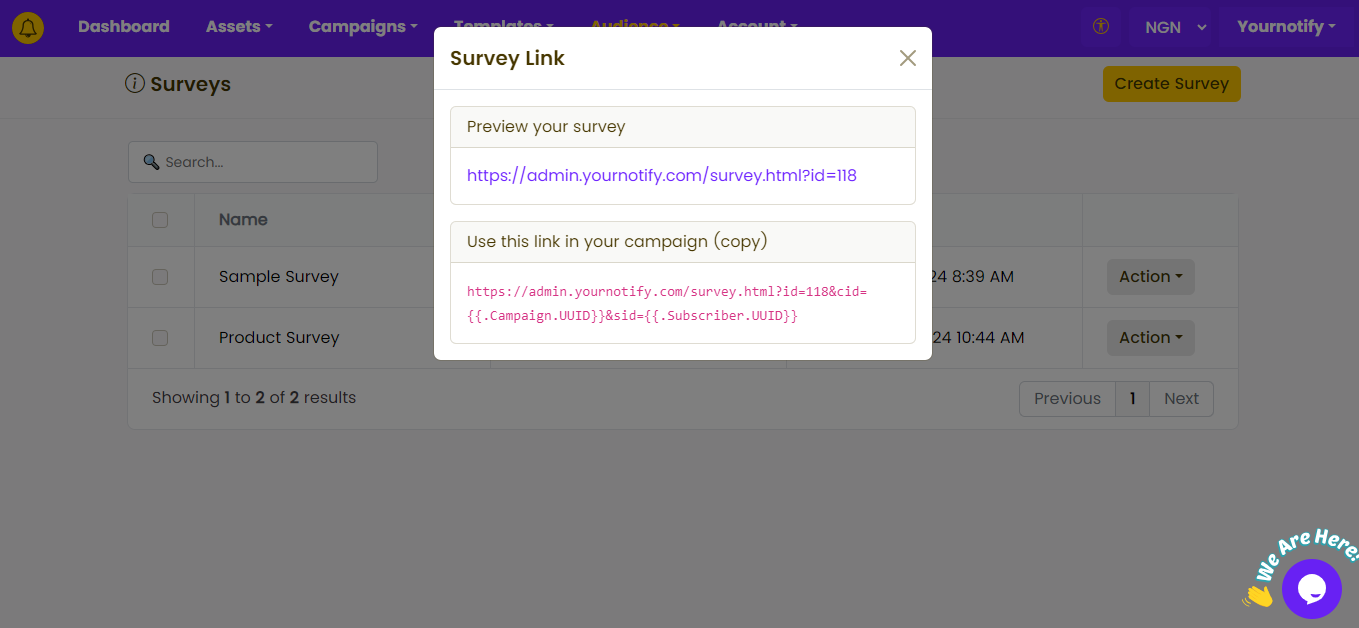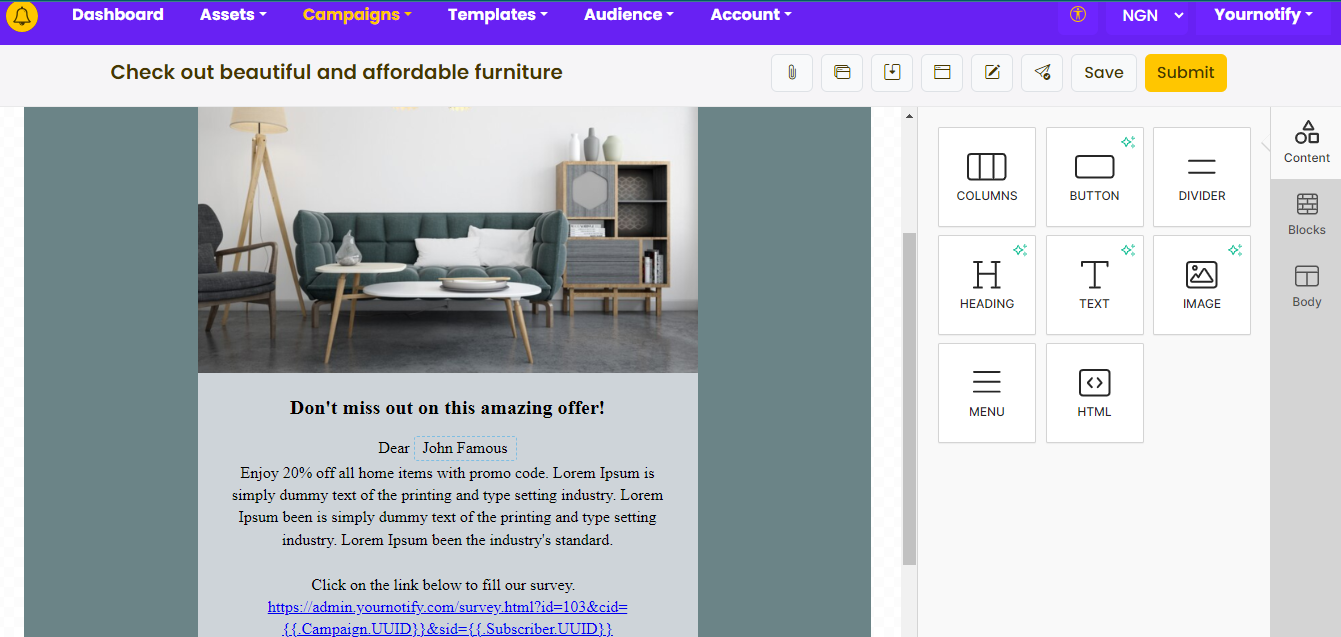Automation Series allows you to manage multiple triggers in one setup for both email and…
How to add a survey to a campaign on yournotify
Surveys help provide quantifiable data that can guide decision-making processes. By analyzing survey responses, You can identify trends, patterns, and areas for improvement, leading to more informed strategies and actions. Here is how you can add a survey to a campaign on yournotify.
STEP 1: Navigate to your dashboard’s “Audience” section and select “Surveys” from the drop-down menu.
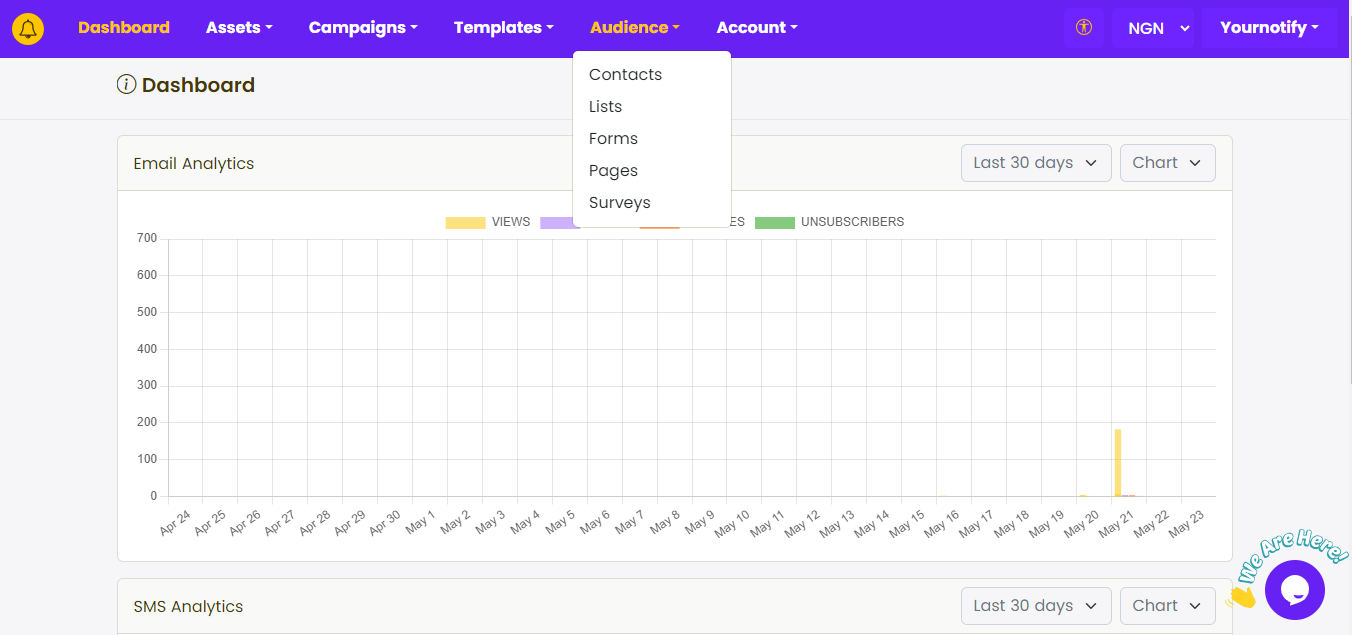
STEP 2: Click on “Create Survey” to title your survey.
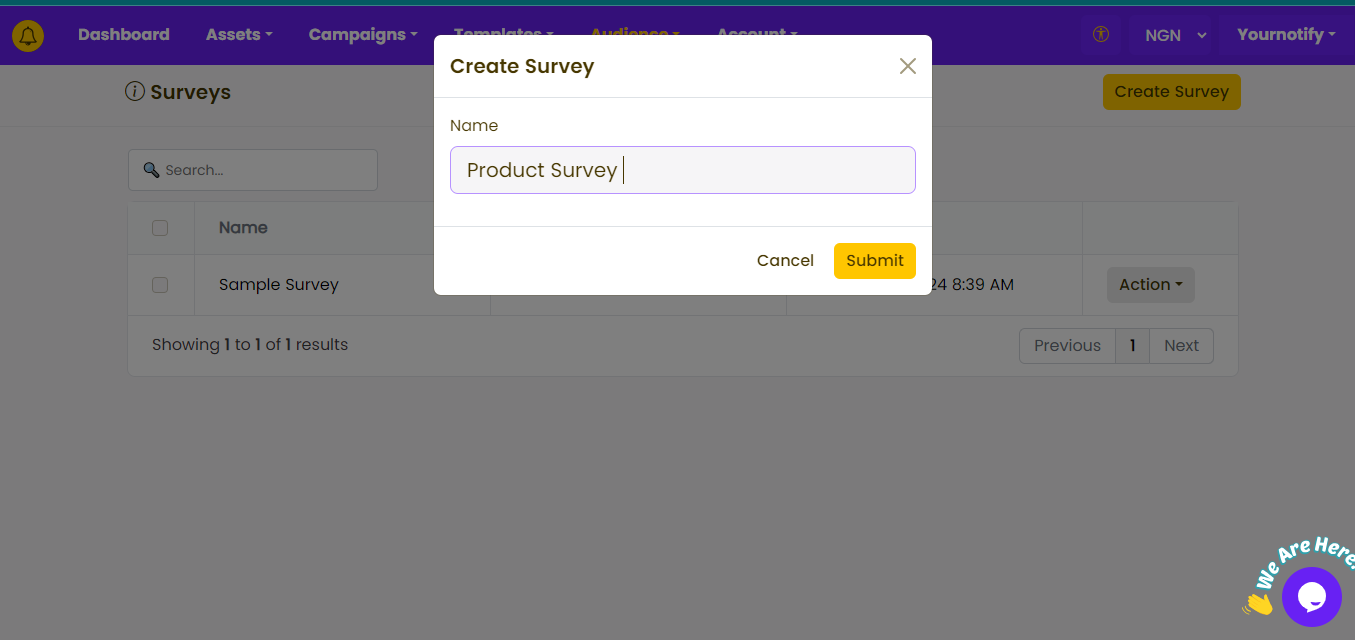
STEP 3: Click on “Action” and select “Fields” from the drop-down menu to edit your survey.
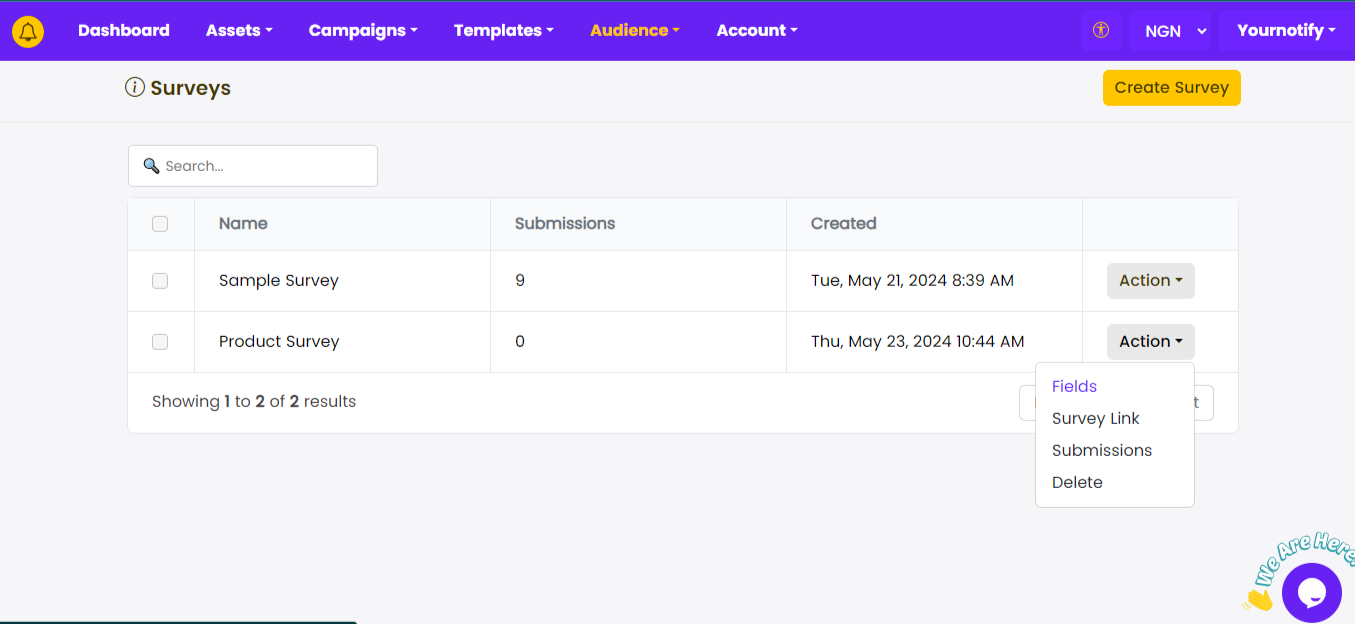
STEP 4: Select your desired field and enter questions that align best with your survey objectives. Click on “Submit”.
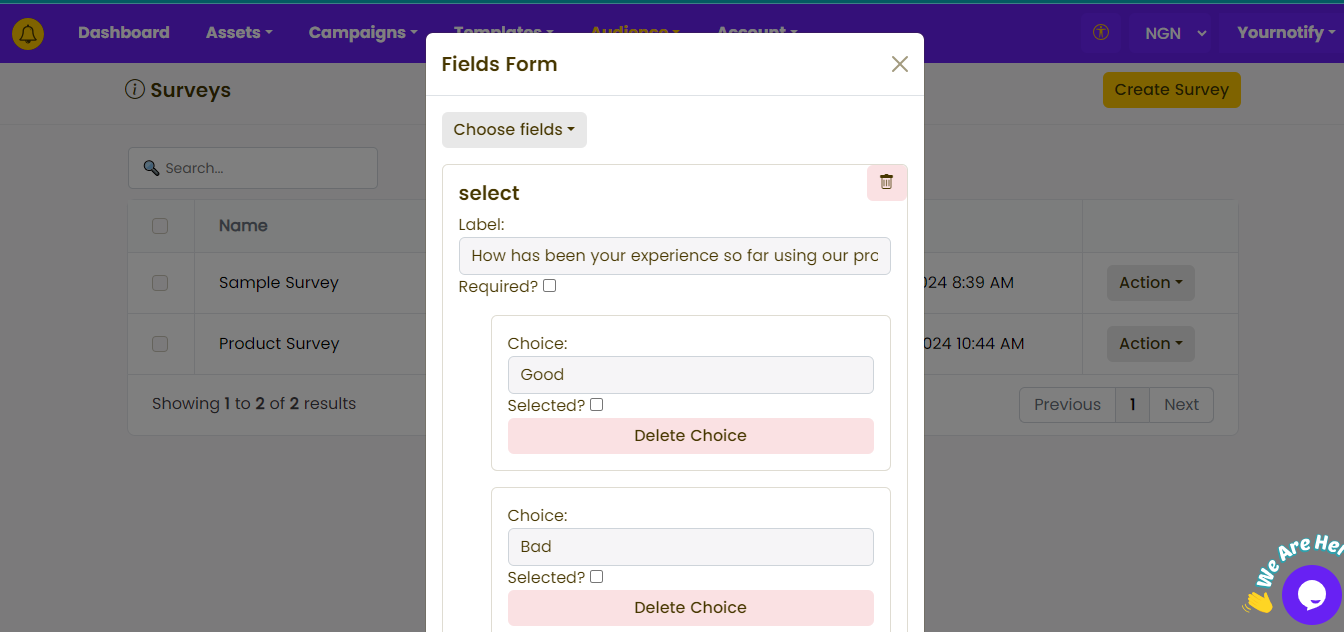
STEP 5: Click on “Action” and Select “Survey link” to copy the survey link. 
STEP 6: Paste the survey link in your campaign. 
STEP 7: Click on “Submit”.
For more information, please visit our FAQs section: Frequently asked questions