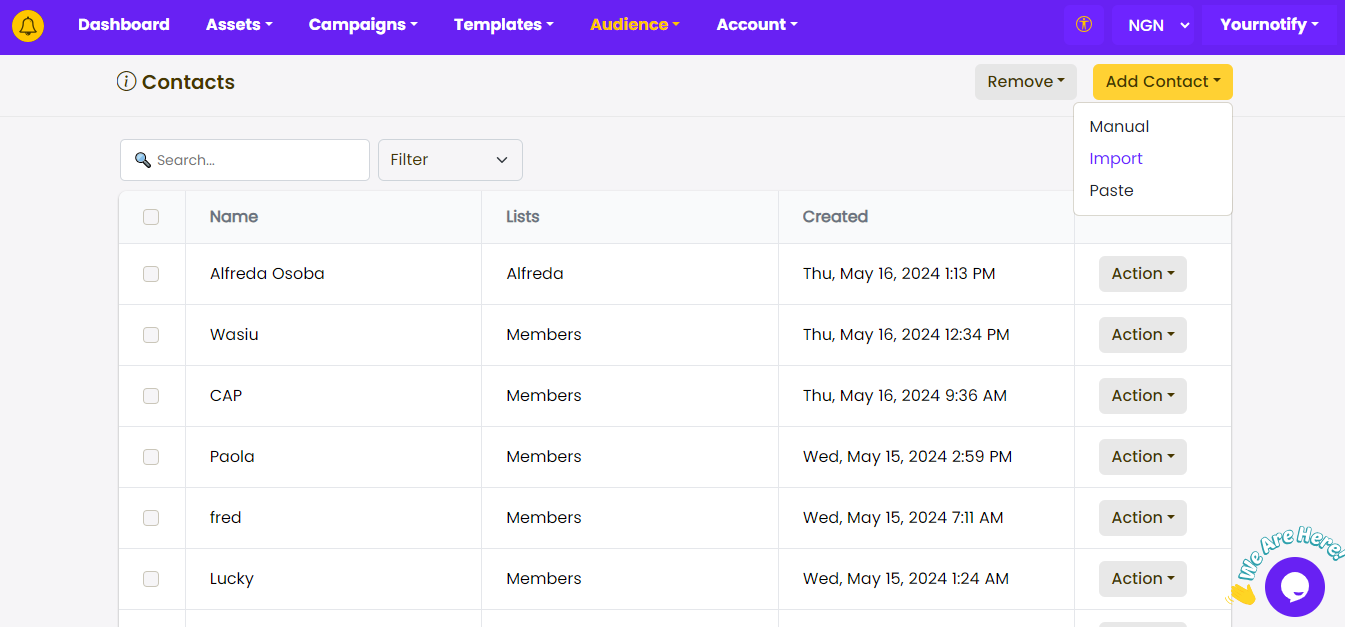Automation Series allows you to manage multiple triggers in one setup for both email and…
How to upload contacts from an Excel file on yournotify
Uploading contacts in bulk saves time and effort compared to adding them individually. Importing from an Excel spreadsheet streamlines the process by allowing you to focus on campaign strategy and execution. Here is a guide on how to upload contacts from an Excel file.
STEP 1: Locate the “Audience” Section from your dashboard.
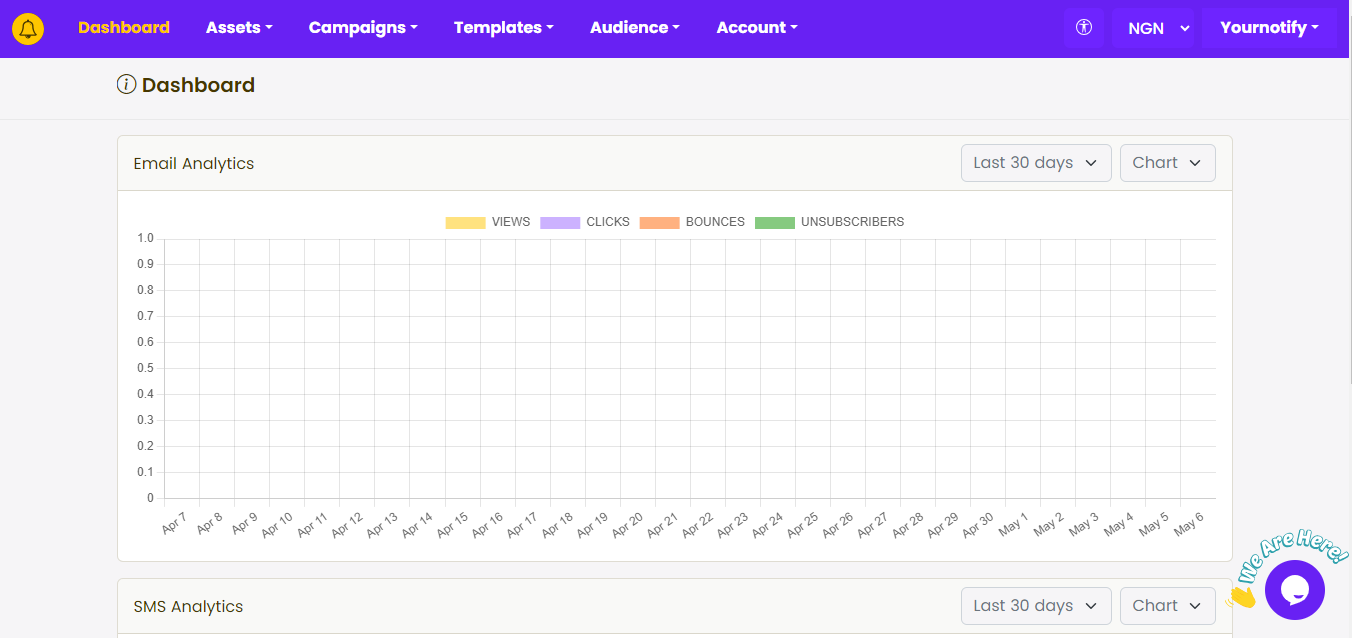
STEP 2: Click on “Contacts” from the drop-down menu.
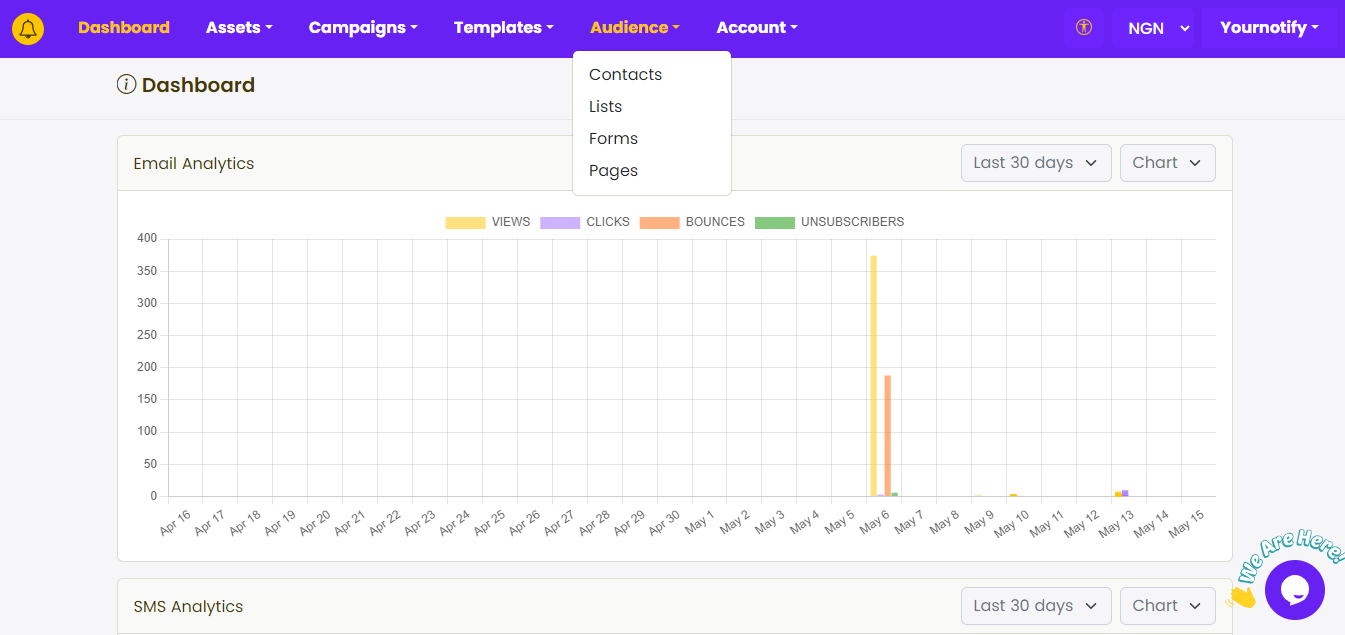
STEP 3: Click on “Add contact”, and select “Import” from the drop-down menu. 
STEP 4: Click “Yes” to validate your contacts and select the contact file to upload in Excel format( It’s expected that you have your contacts saved in an Excel file format)

STEP 7: You have successfully imported your contacts. Click on “Submit”.
For more information, please visit our FAQs section: Frequently asked questions