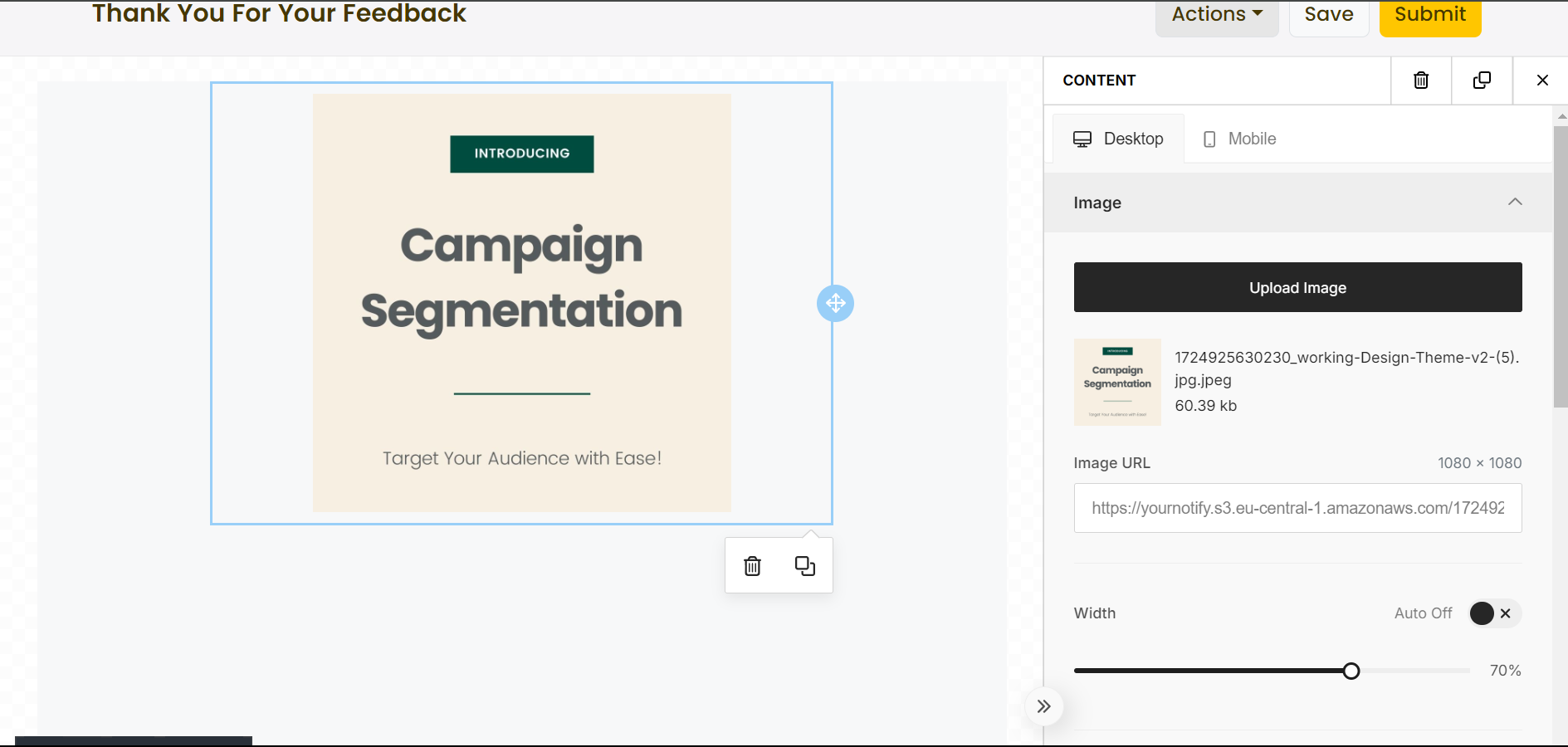Enhancing your campaigns with custom graphics allows you to create visually appealing and engaging content. By importing your images, you can reinforce your brand identity and make your messages stand out. Follow the guide below to easily add images to your campaign on yournotify.
STEP 1: Create your campaign
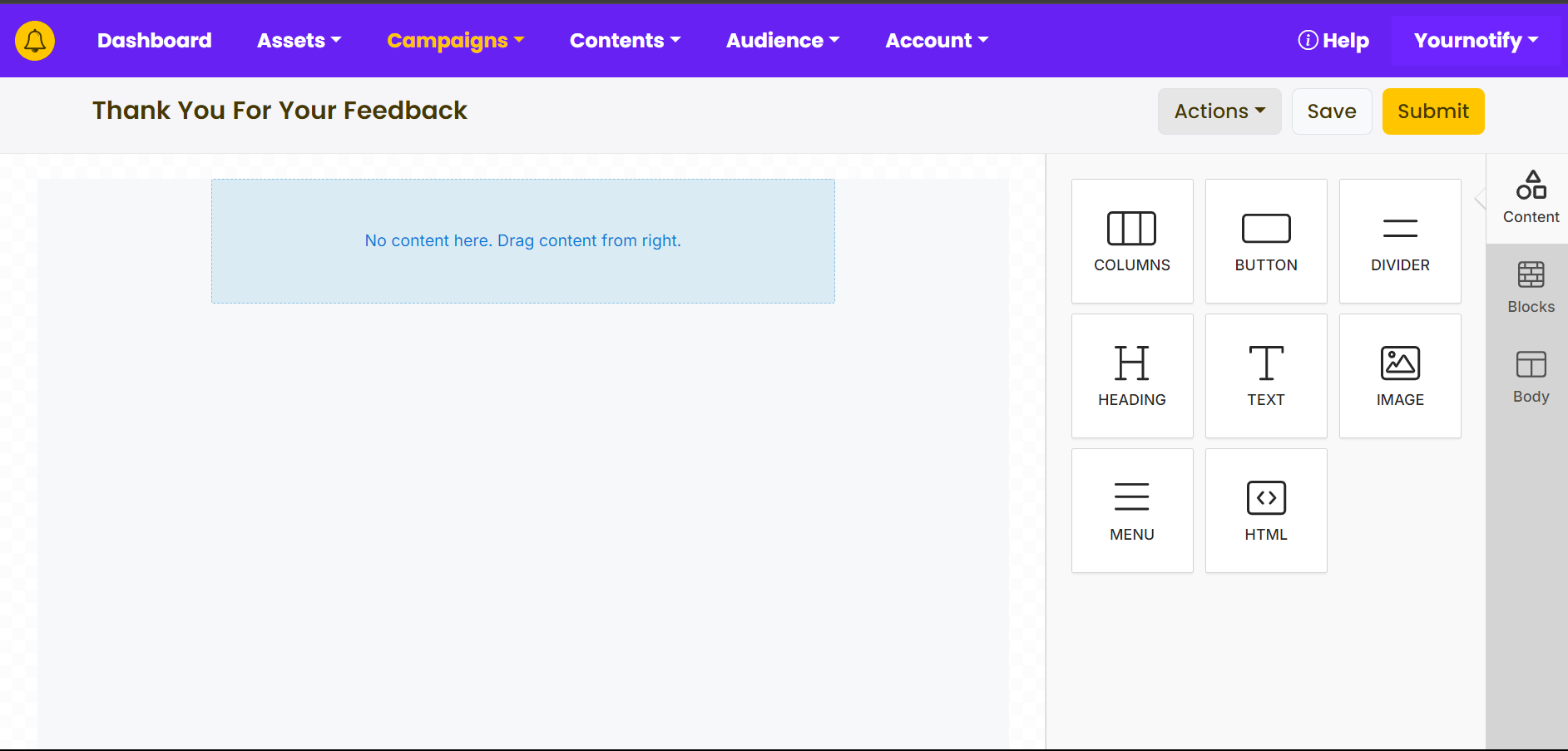
STEP 2: Drag “Image” from the right side of your screen and drop it where you want your graphics to be.
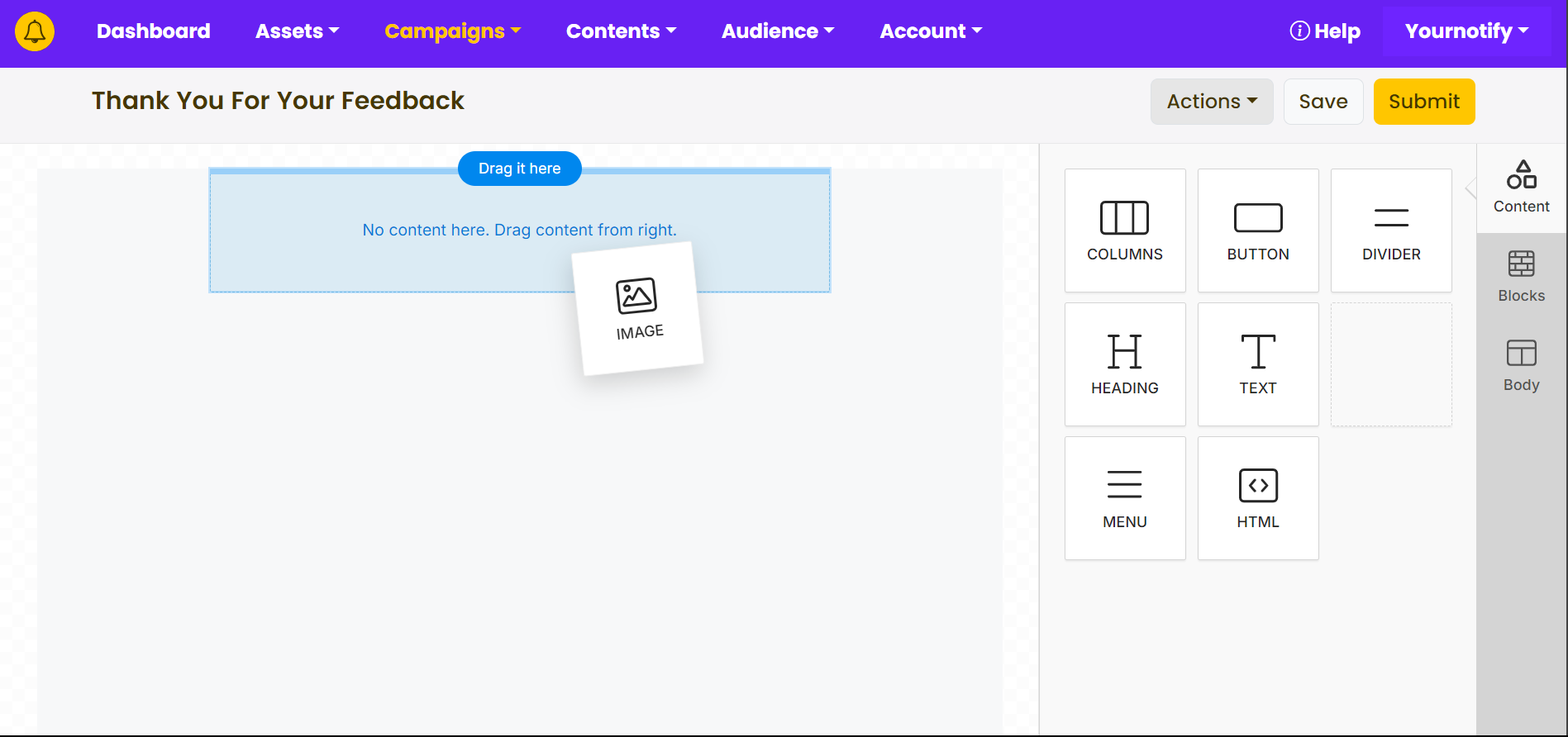
STEP 3: Click inside the box and click the “Upload Image” button.
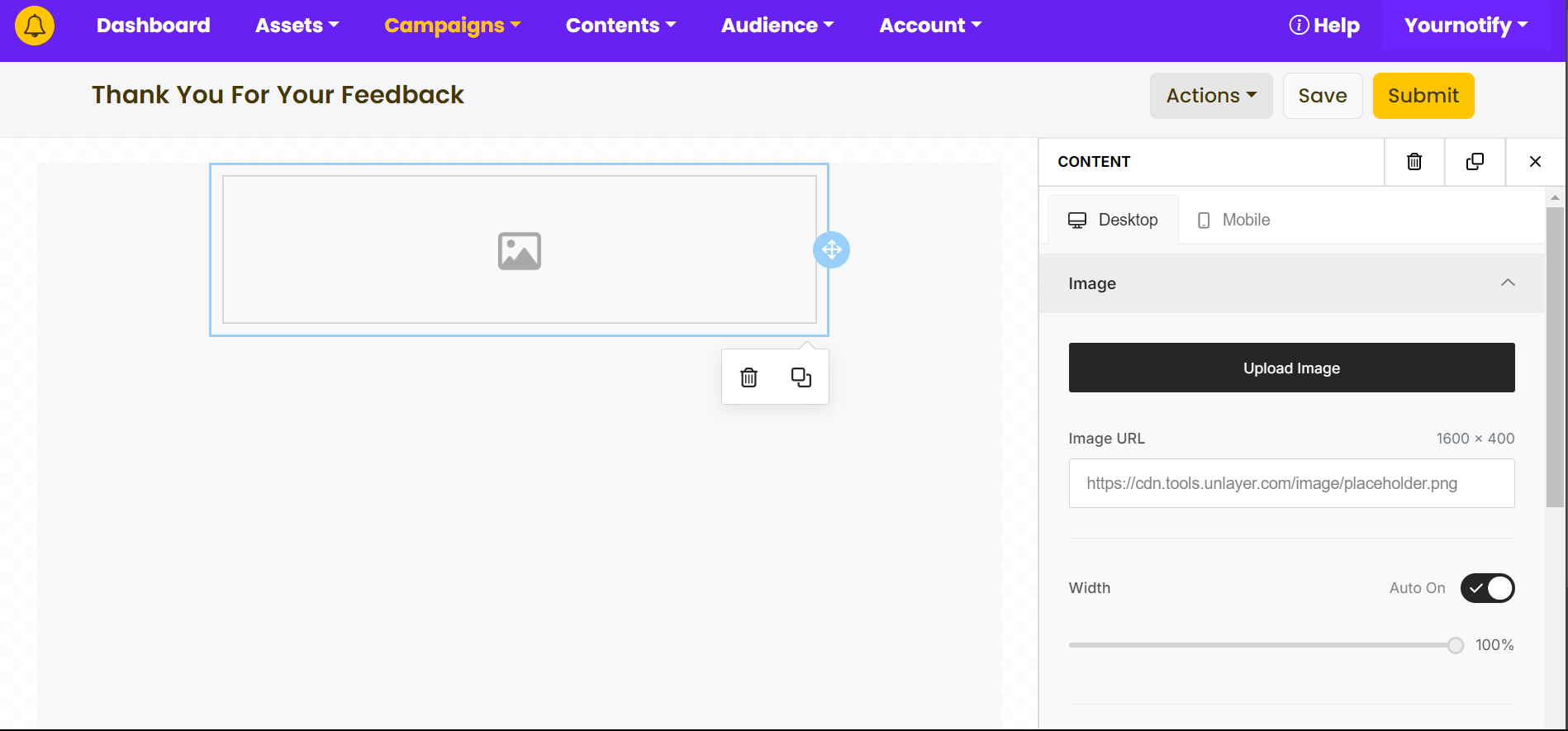
STEP 4: Click on the three dots on the image you want to import and click on “Select”.
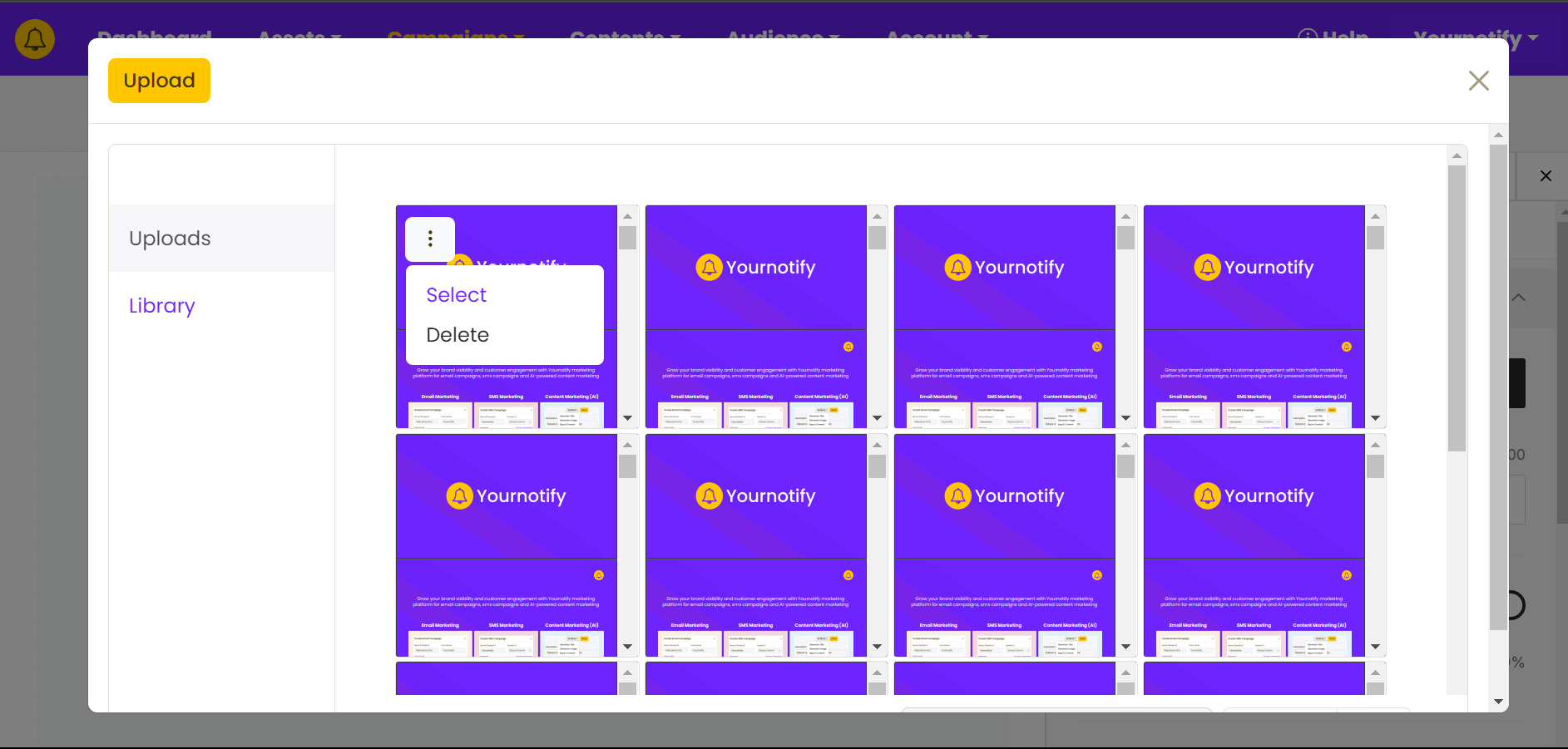
STEP 5: If you haven’t uploaded the image, Click on the “Upload” button.
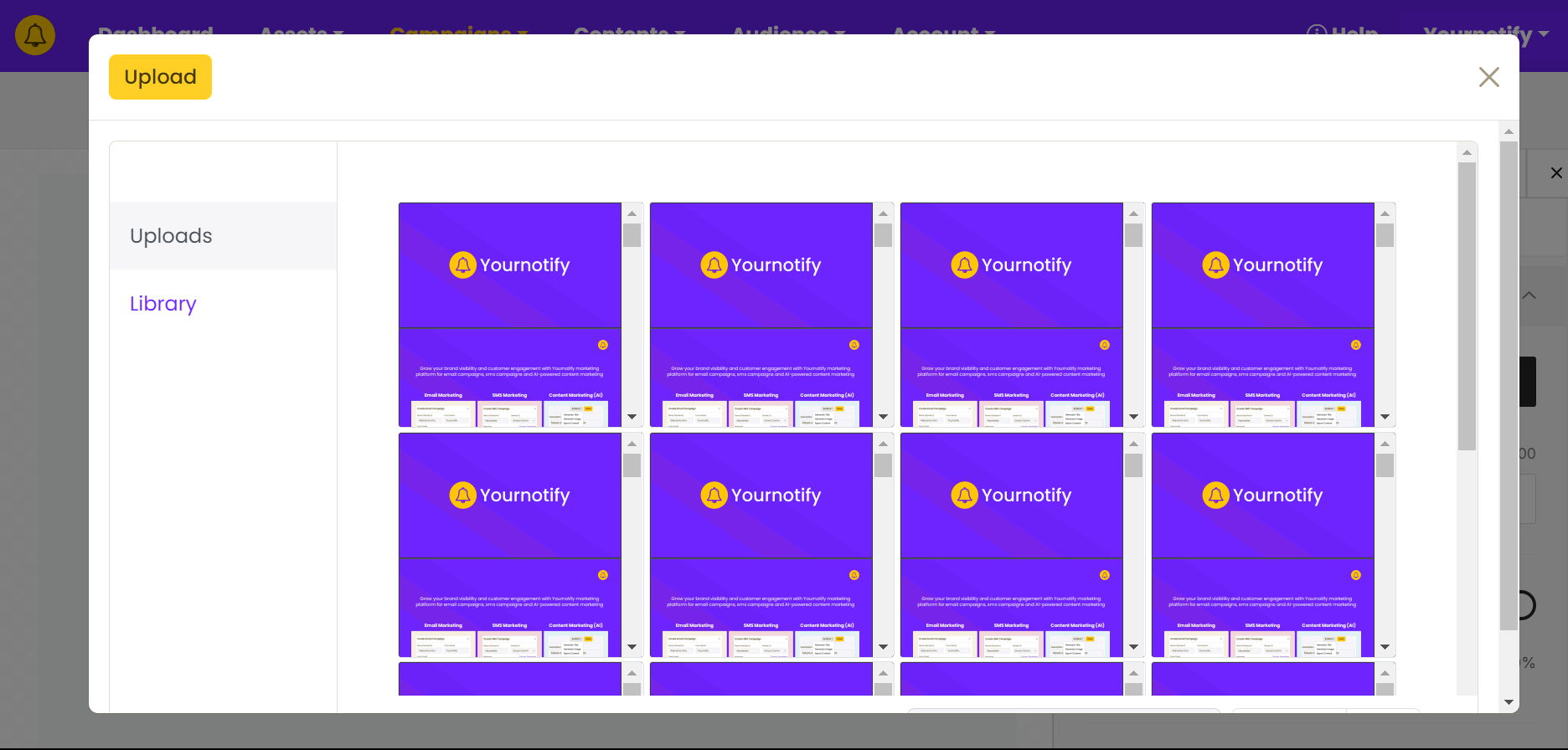
STEP 6: Your image has been added successfully.
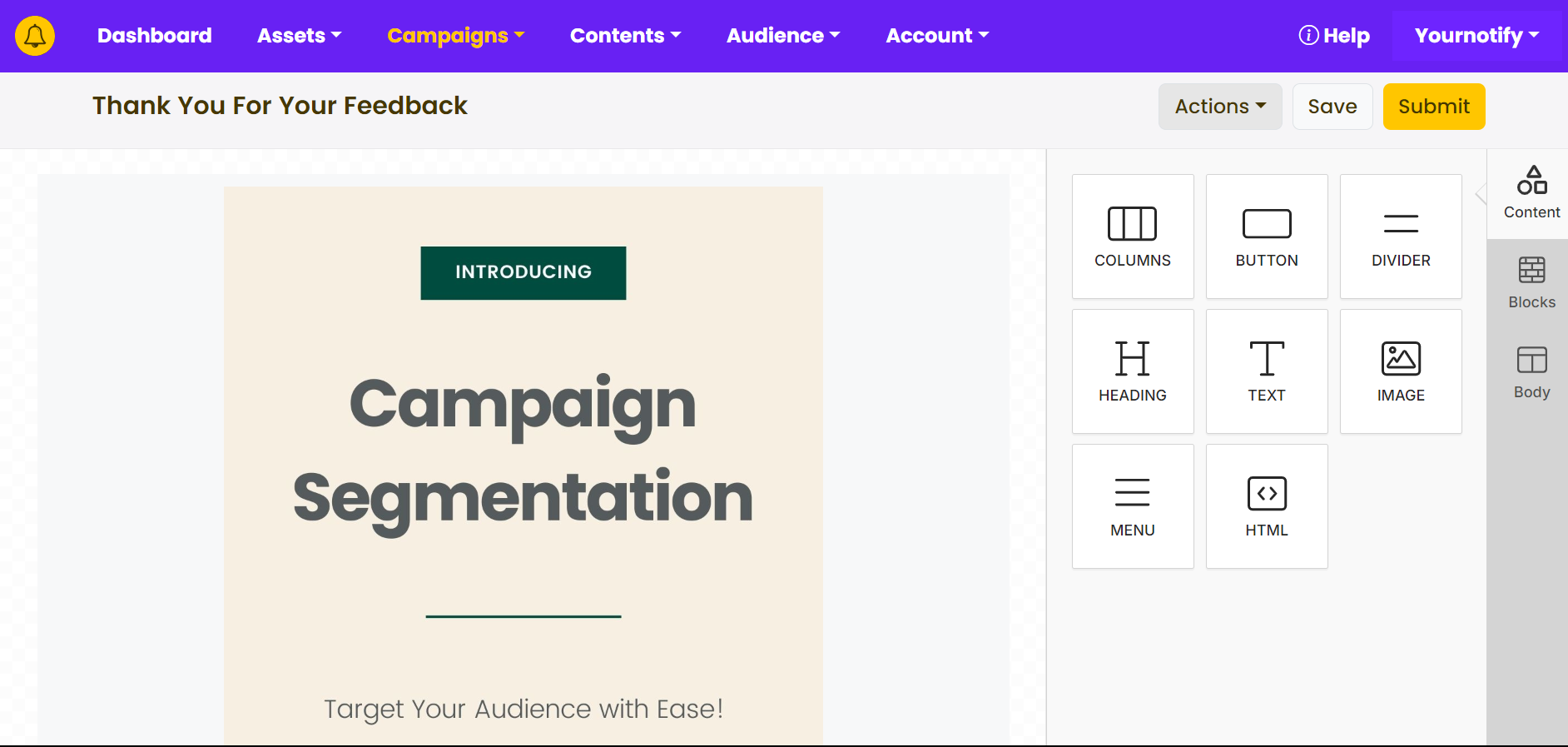
STEP 7: To adjust the size, click on the image, click on “auto on” to turn off auto width and reduce the size of the image.