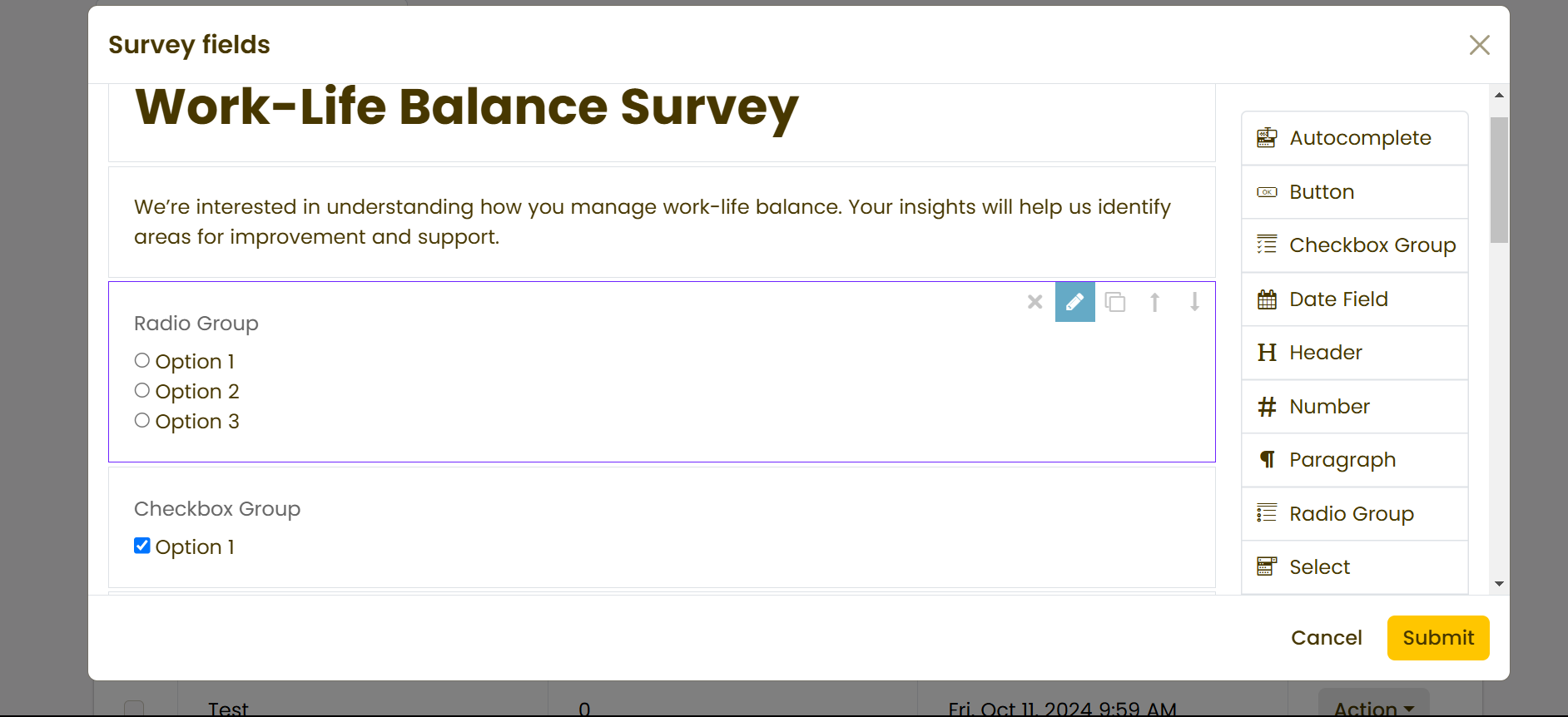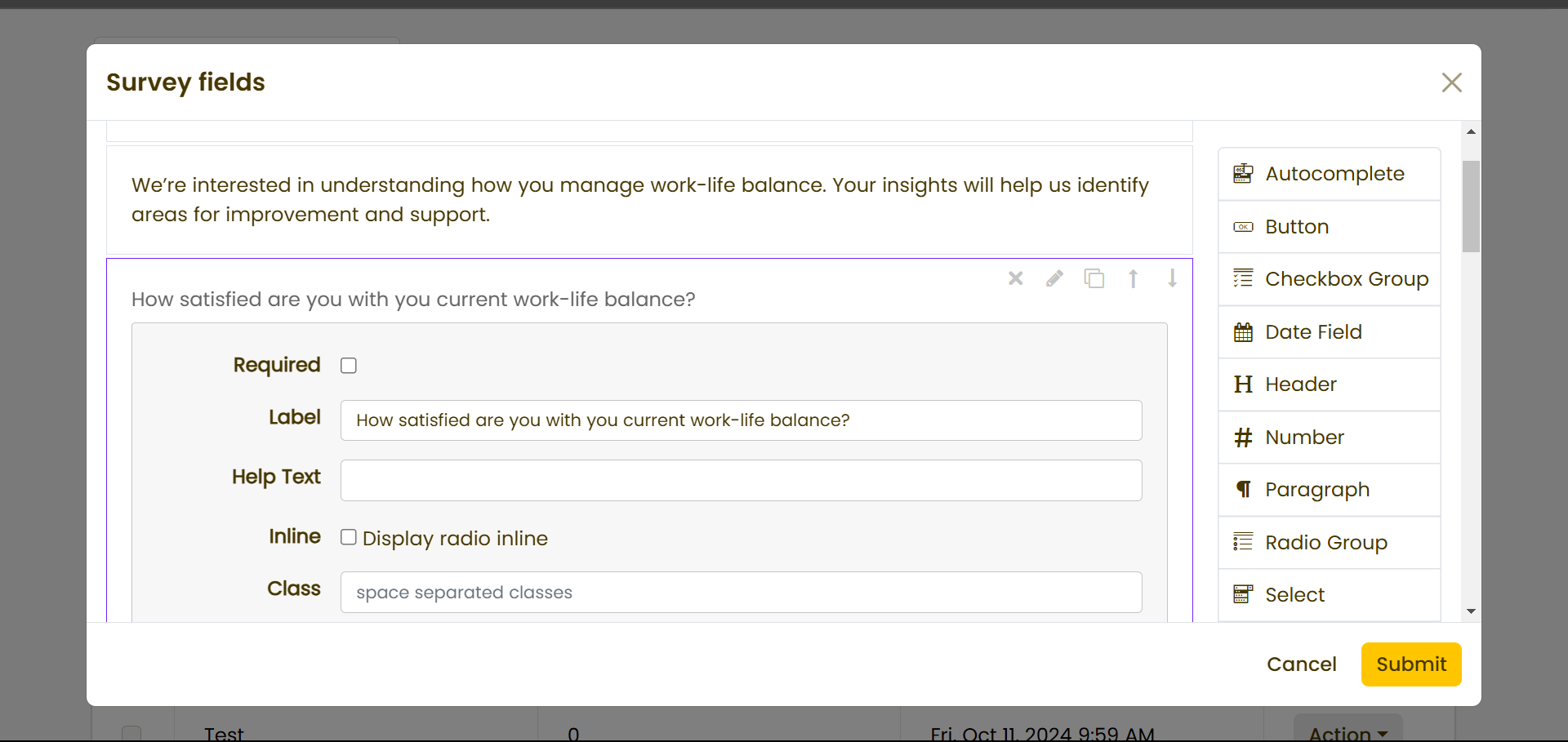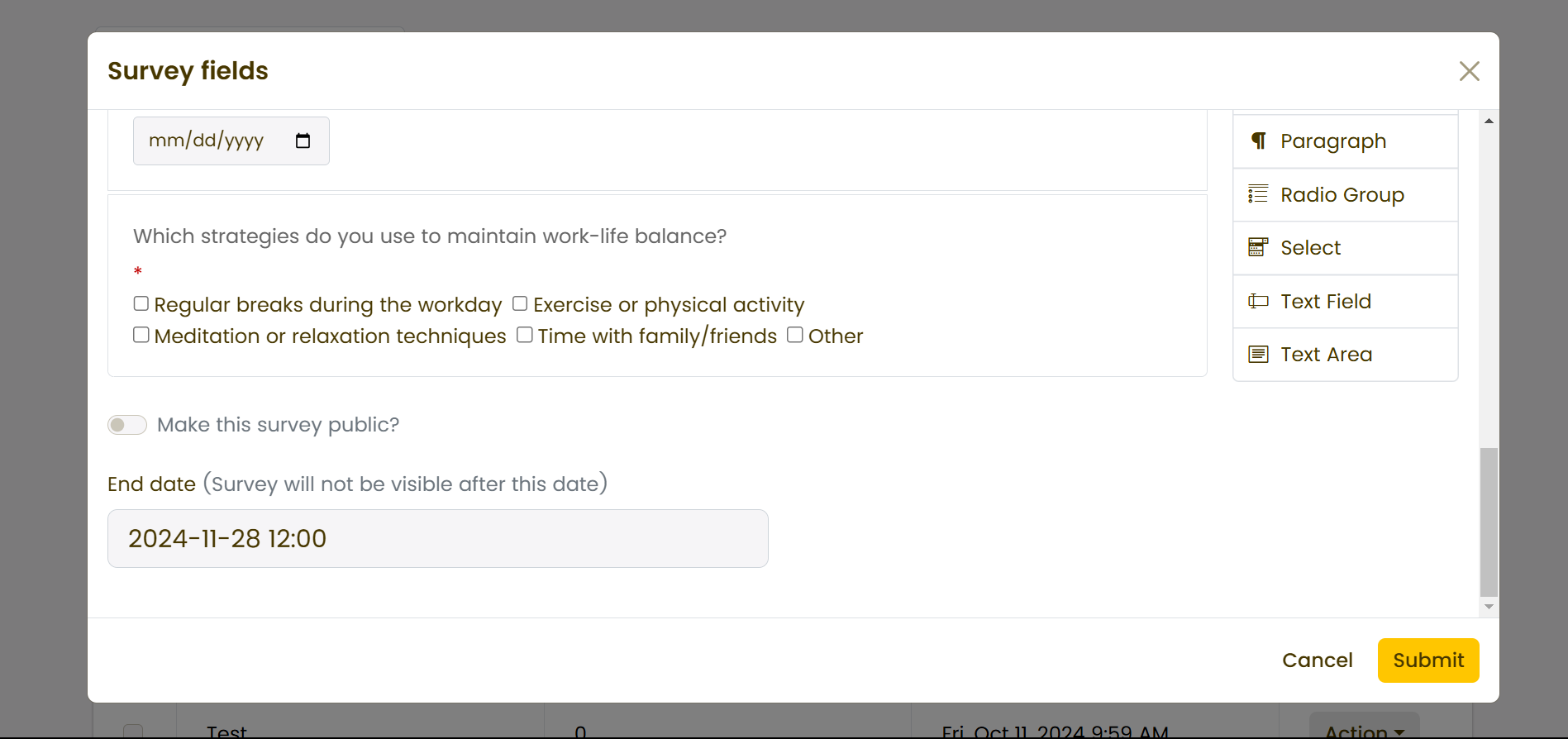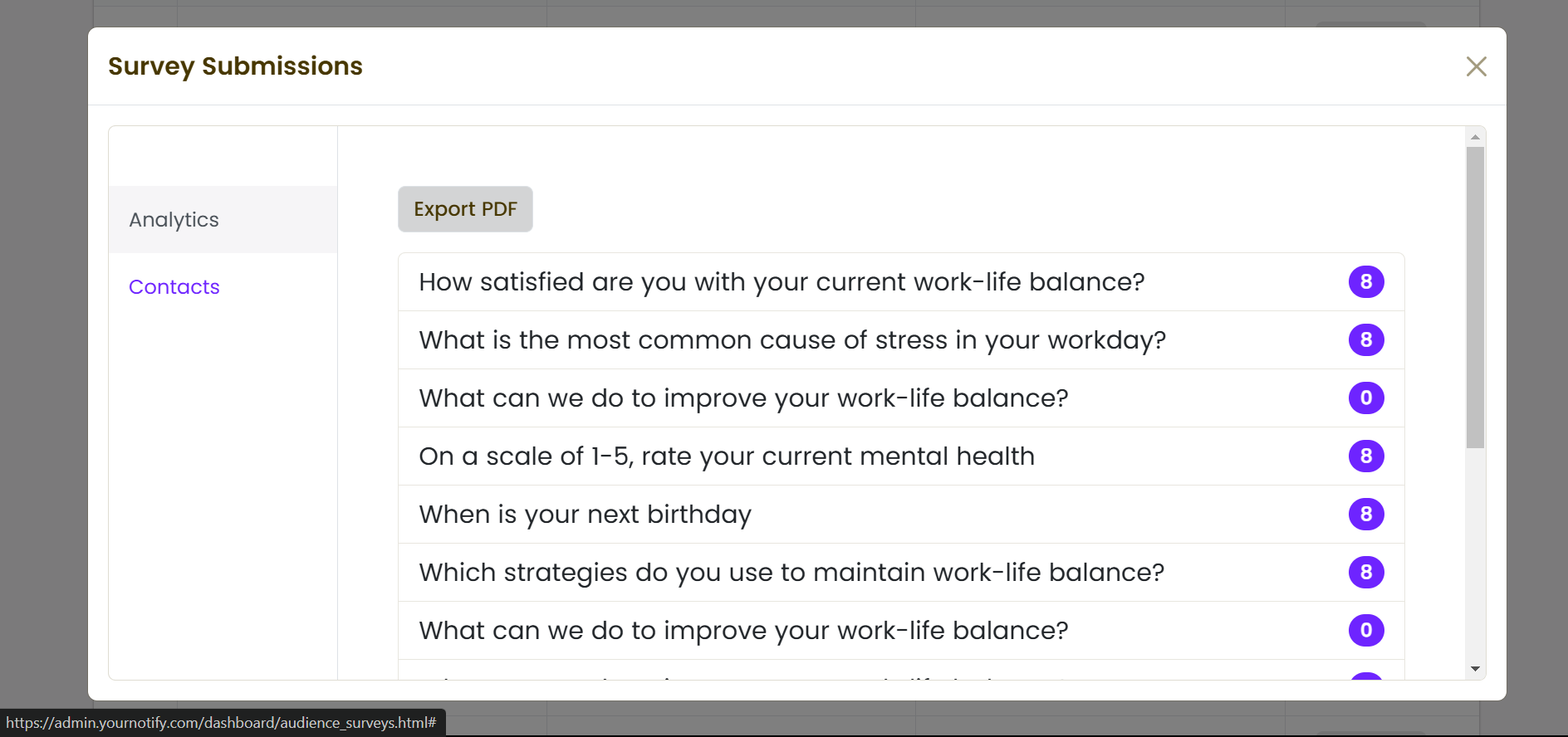Surveys provide valuable quantifiable data that can guide decision-making and strategy development. By analyzing survey responses, you can identify trends, patterns, and areas for improvement, leading to more informed actions. With Yournotify, you can easily create a survey, set an end date for flexibility in response collection, and export the survey results for comprehensive analysis and review. Here is how to create a survey on yournotify.
STEP 1: Navigate to your dashboard’s “Acquisition” section and select “Surveys” from the drop-down menu.
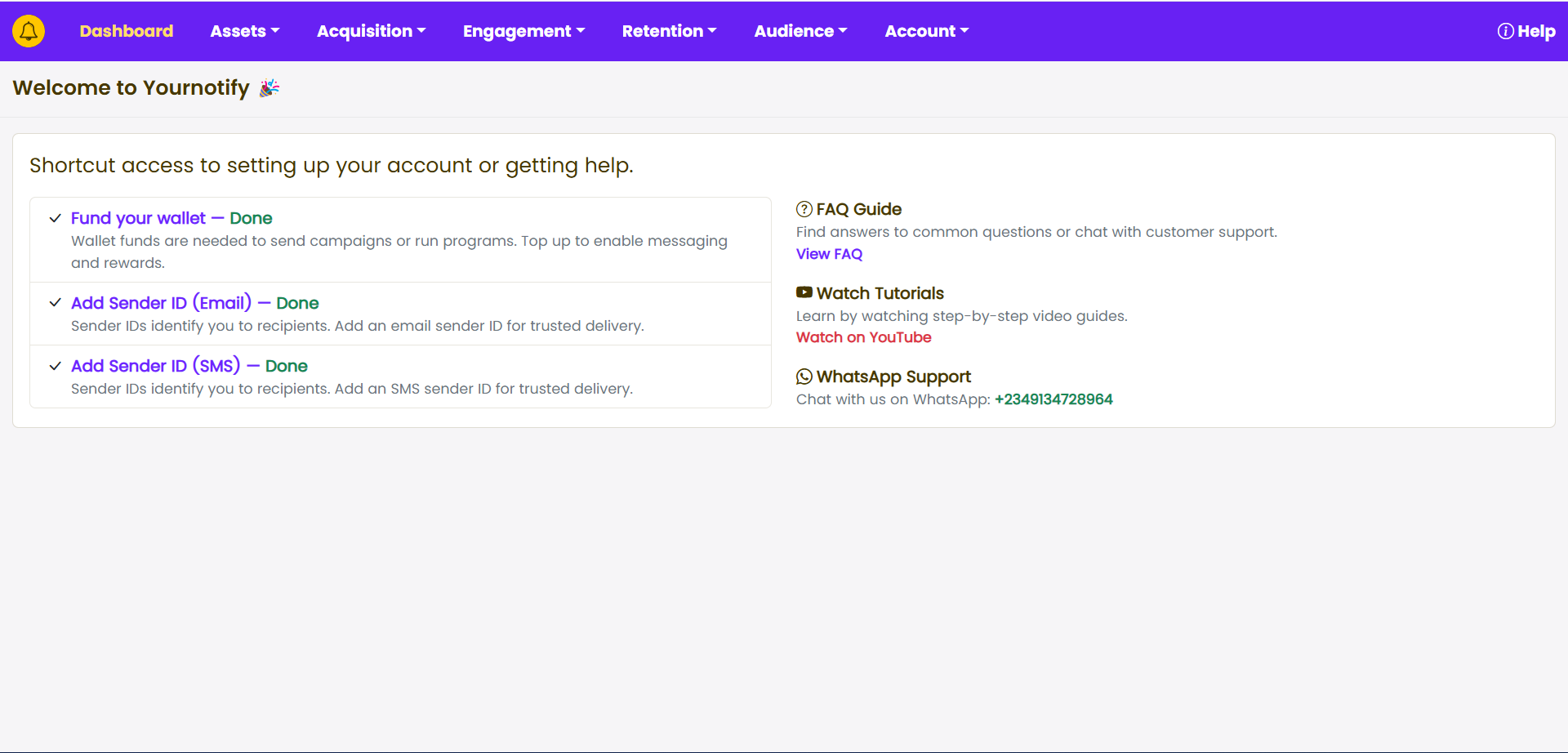
STEP 2: Click on “Create Survey” to title your survey.
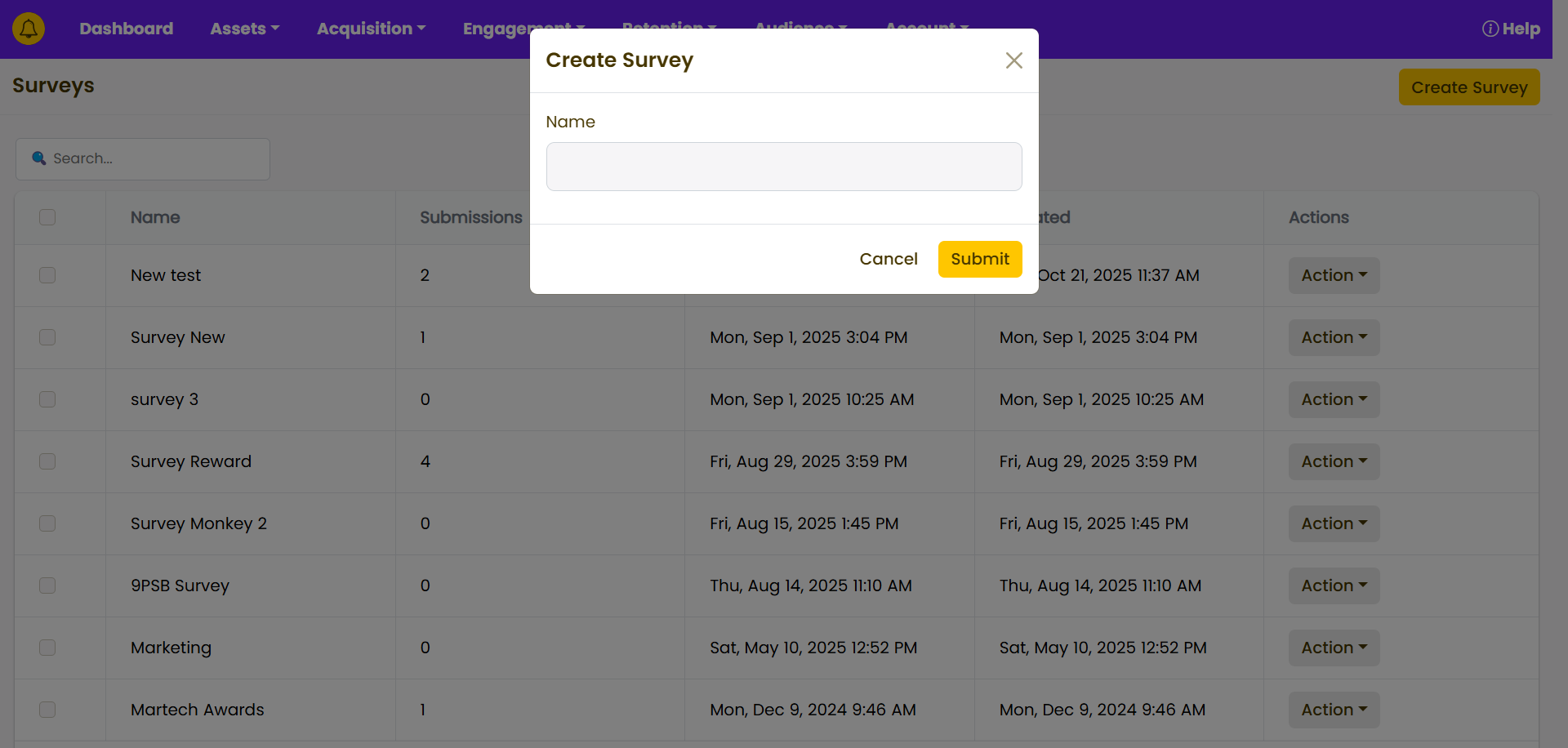
STEP 3: Click on “Action” and select “Fields” from the drop-down menu to edit your survey.
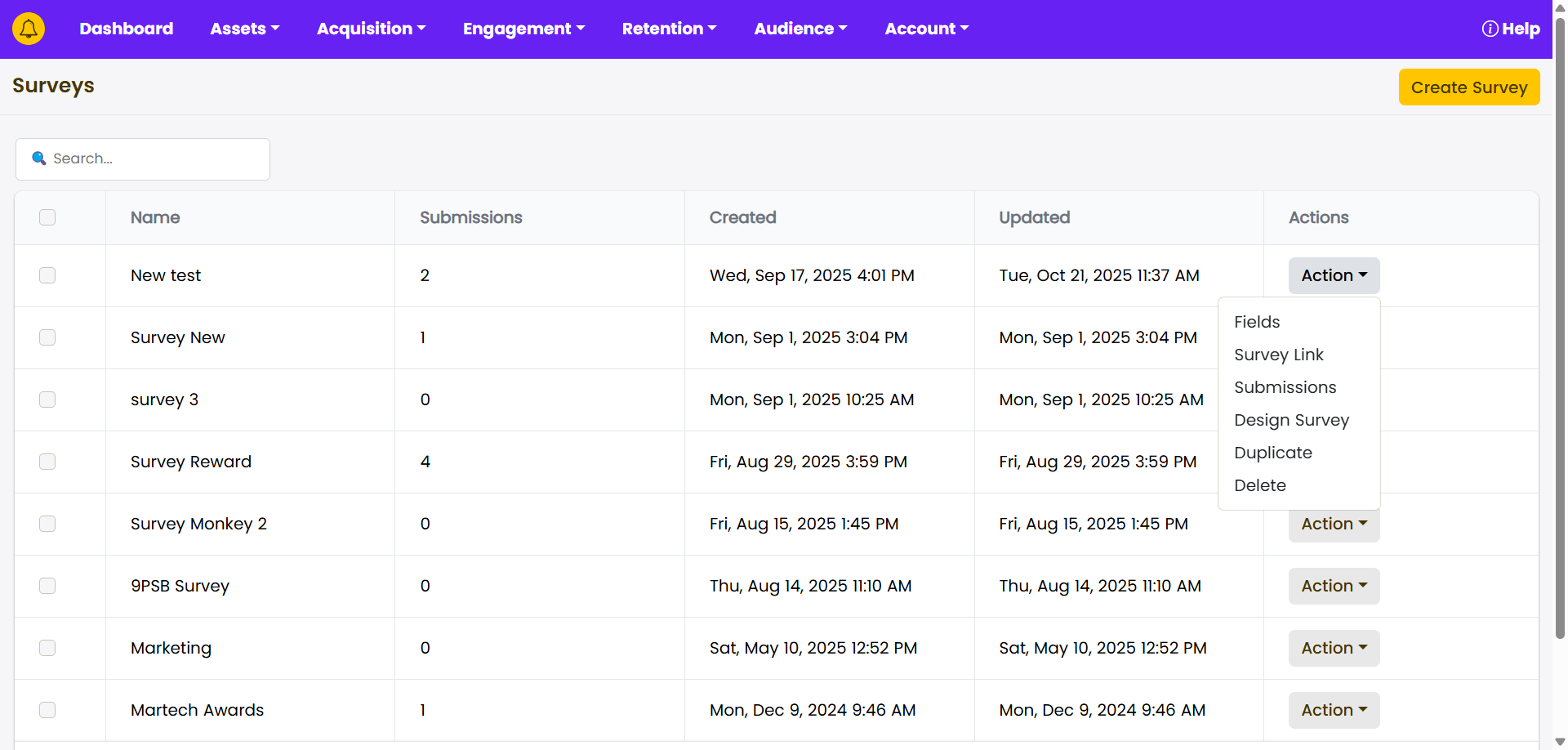
STEP 4: Drag your desired field from the content block on the right.
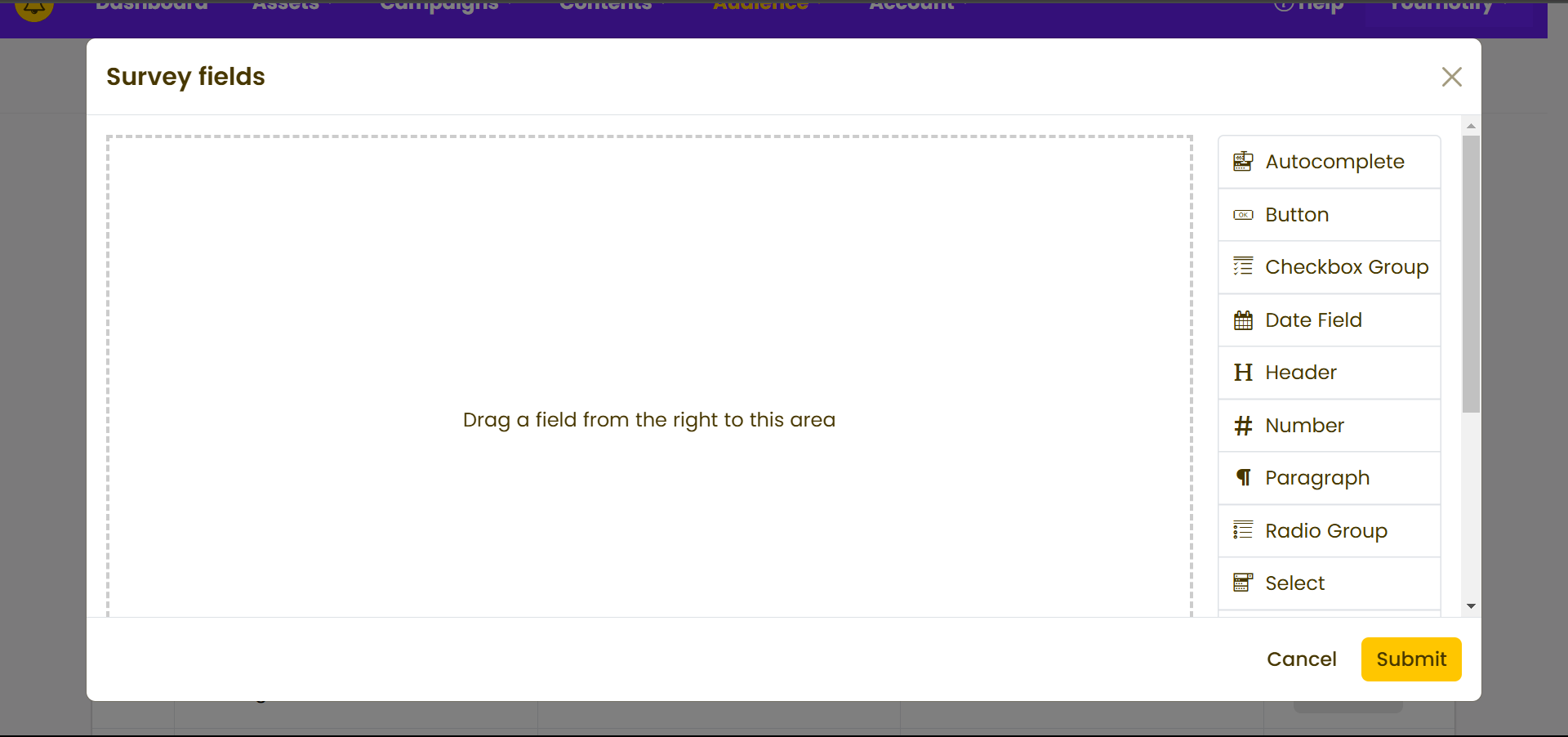
STEP 5: Click on the edit icon to enter your desired questions.
STEP 6: Enter your desired questions, then scroll down to add options if necessary.
STEP 7 : After designing your survey, scroll down to set the date and time to end the survey. This ensures flexibility in controlling survey responses.
STEP 8: Click “Submit,” then click on “Actions” and select “Survey Link” to preview or copy your survey for responses. Alternatively, copy the embed link to include it in your campaign.
STEP 9: Step 9: Click on “Submissions” from the “Action” button to view the survey responses.
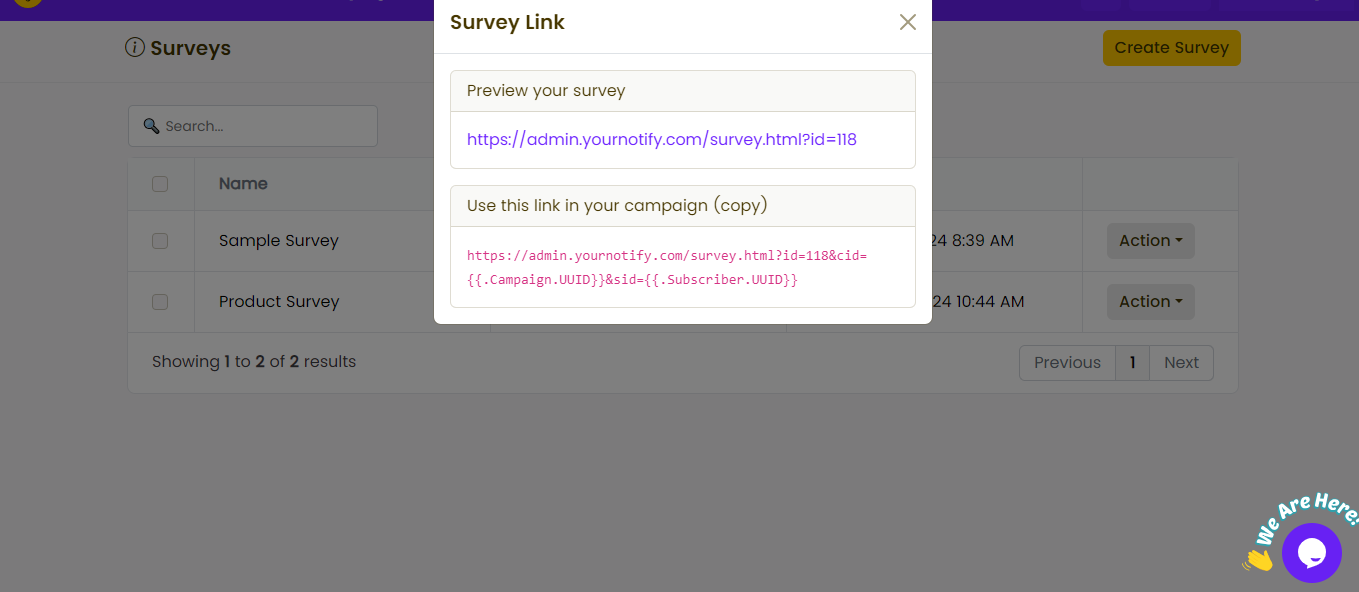
STEP 10: Click on “Export PDF” to download your submissions for easier review.